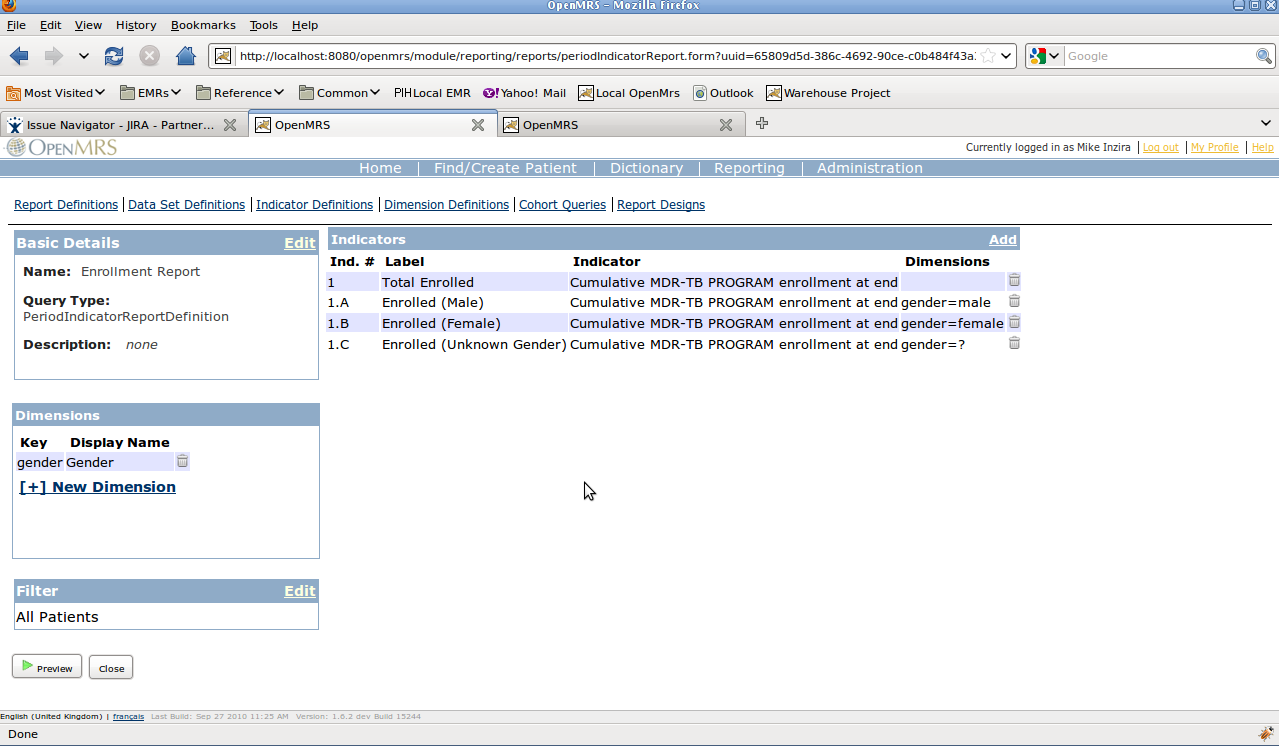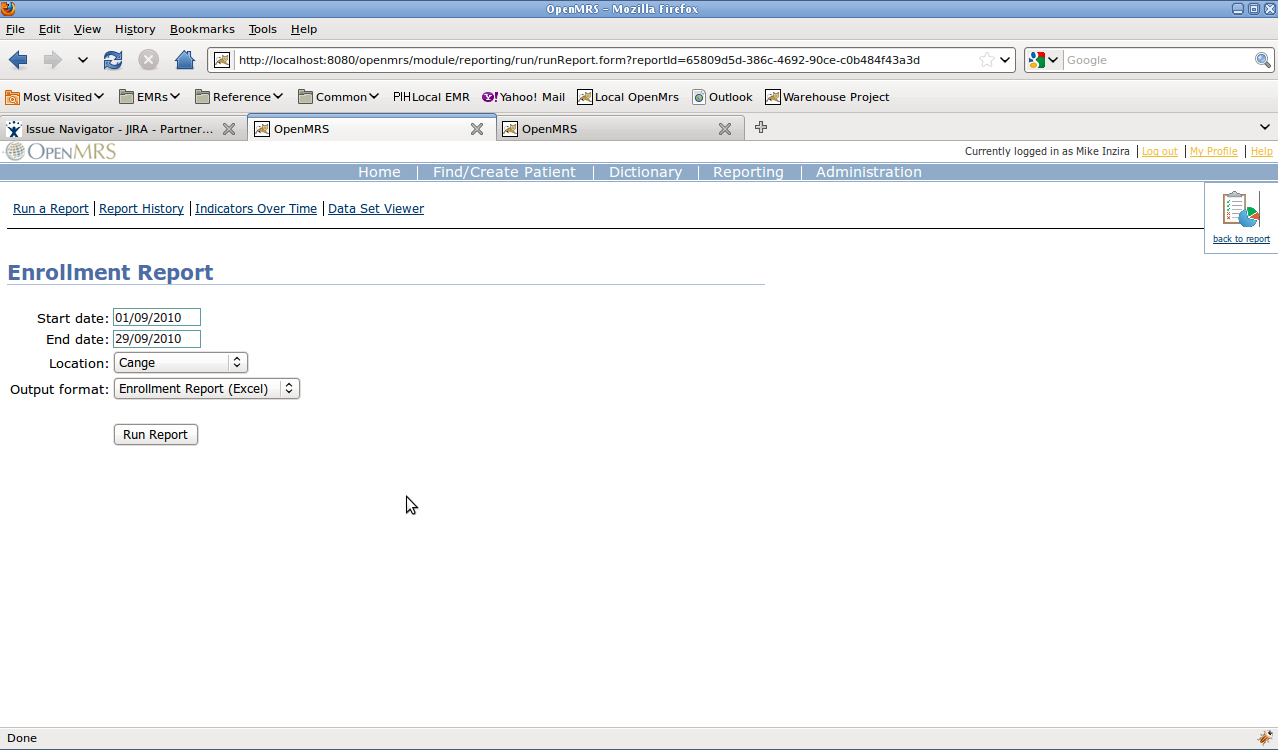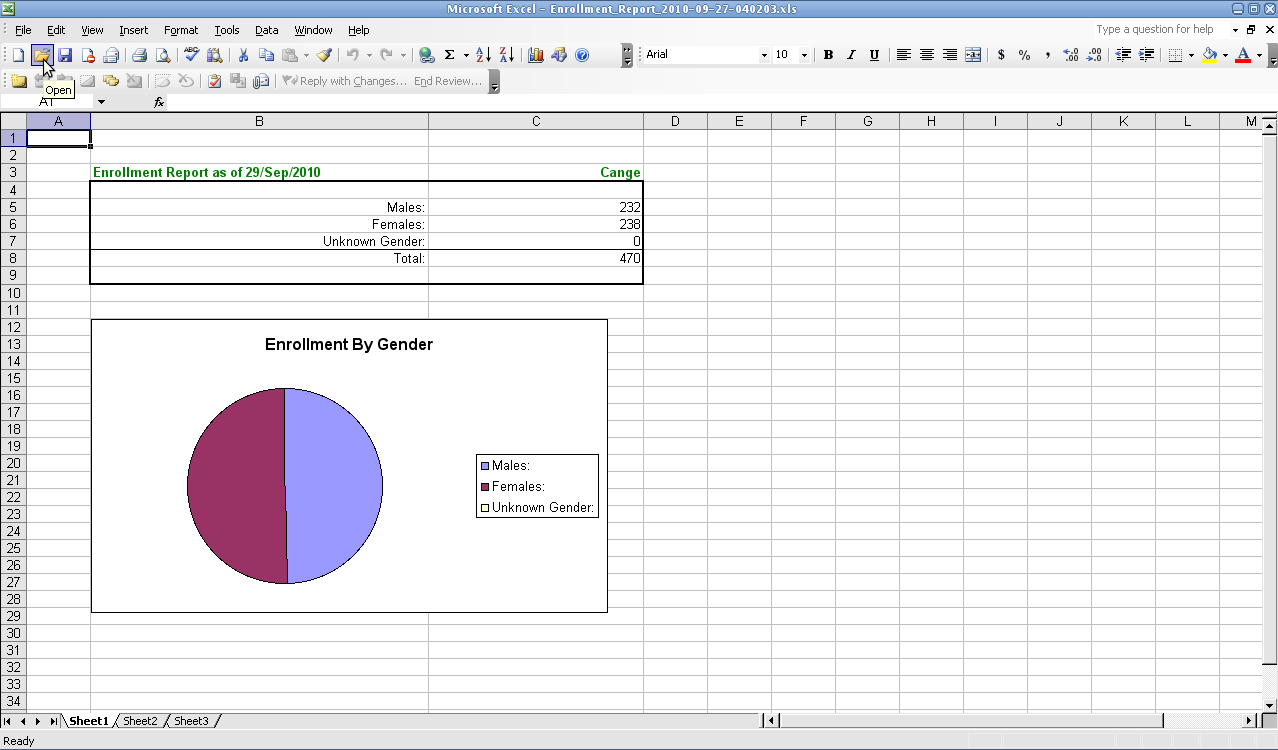One of the Report Renderers that ships with the reporting module provides the capability of rendering your the report into a custom created Excel template. This is often useful for presenting reports in a prescribed format to a reporting agency , and also allows you to incorporate graphs, formulas, and other calculations to add richness to your report.
The following screen shots are meant to as a guide you through the process of using this, using . The following example uses a Period Indicator Report as an example.
1. Define your Period Indicator Report. Make note of the numbers that you give to each indicator in the report. To the right, you will see that we have created a sample report with indicators numbered 1, 1.A, 1.B, and 1.C. Running this report with the default "Indicator Web Report" view, confirms that this report runs and produces correct numbers for each of our our numbered indicators. |
|
|
...
5. Return to the "Run a Report" page, and choose the report that you just created. You should now see the Excel template that you just uploaded available in the list of "Output Formats". Running the report and choosing this format should produce an Excel Report output like the one shown to the right. |
| |
Available replacement values
- Indicator Values
- Only one DataSetDefinition: If the report contains only a single DataSetDefinition (i.e. PeriodIndicatorReports), indicator values can be accessed via it's indicator number. For example, #1.A#.
- *Multiple DataSetDefinitions: *If the report contains multiple DataSetDefinitions, indicator values must be prefixed with the DataSetDefinition name. For example, #firstDataSet.1.A#
- Parameters
- Every Parameter to the Report is available by it's name prefixed with "parameter.". For example, #parameter.startDate#.
- Date parameters may be formatted by passing a pipe-separated Java Date Format String. For example #parameter.startDate|dd/MMM/yyyy#.
- Design Properties
- Every Design property is available by it's name prefixed with "property.". For example, #property.reportTitle#"
- Miscellaneous (including Contextual Information)
- #context.generatedBy# - Contains the name of the User who generated the Report. In some setups, this will be the default scheduled program user.
- #context.generationDate# - Contains the date on which the Report was generated (can be formatted in the same was as a Date Parameter described above)