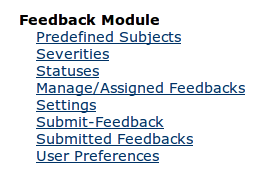...
- There are two types of privilege : '''Add Feedback''' and '''Admin Feedback'''.
- Those with Add privilege can submit feedback by clicking on the Submit Feedback link on the top right, then can search through their own submitted feedback from the submitted feedback page , comment on the existing feedback and set user preferences about the notification of feedback module from user preference page.
- Submit Feedback Button
- It is suggested that you add the Add Feedback privilege to the Authenticated role to allow all users to add feedback. See the Manage Roles admin page for this setup
- Those with Admin privilege inherit all the Add feedback privilege, along with privilege like manage feedback module setting from Settings page, reply feedback/ forward feedback/ delete feedback/add, delete, edit status /add, delete, edit subject/add, delete, edit status .
...
- Download the omod file from here.
- Now go to the Administrator Page and then Click on Manage Module.
- Then Click on the Add or Upgrade Module button , after that a popup will appear , click the browse button then select the omod file that you downloaded and then click on upload button.
- After this wait for some until the message "Module loaded and started successfully" comes.
- After this you will see following section added to the admin page which means General Feedback Module is installed :
Submit a Feedback
- Click on the Submit feedback link on the top right bar.
- Feedback Wizard
- Direct the Feedback to most Responsible user.
- Automated Screenshot Capture and edit process within Web Browser
- Highlight as needed. (Drag on a particular area to highlight, To remove just click on them.)
- Blackout sensitive data as needed (Drag on a particular area to highlight, To remove just click on them.)
- Captured Screenshot (Rendering can take a moment, Recommended Chrome for this yet)
...
Manage Feedback - User/Admin Control Panel
...
This UI can be accessed by Feedback Assigned Users of course Admin has full access to it.
- Admin Feedback Control Panel
This UI can be only seen by an Admin authenticated User, From this UI admin can assign new users to a particular Feedback Ticket or else remove existing one. Change the Ticket Status.
- Comments Section can be seen by any Feedback Assigned user.
Predefined Subjects
...
Feedback Module Setting
Feedback User Preference
...
How to Submit a Feedback Detailed.
...
- Click on the Submit feedback link on the top right bar.
- Feedback Wizard
- Direct the Feedback to most Responsible user.
- Automated Screenshot Capture and edit process within Web Browser
- Highlight as needed. (Drag on a particular area to highlight, To remove just click on them.)
- Blackout sensitive data as needed (Drag on a particular area to highlight, To remove just click on them.)
- Captured Screenshot (Rendering can take a moment, Recommended Chrome for this yet)
...
Manage Feedback - User/Admin Control Panel
...
This UI can be accessed by Feedback Assigned Users of course Admin has full access to it.
- Admin Feedback Control Panel
This UI can be only seen by an Admin authenticated User, From this UI admin can assign new users to a particular Feedback Ticket or else remove existing one. Change the Ticket Status.
- Comments Section can be seen by any Feedback Assigned user.