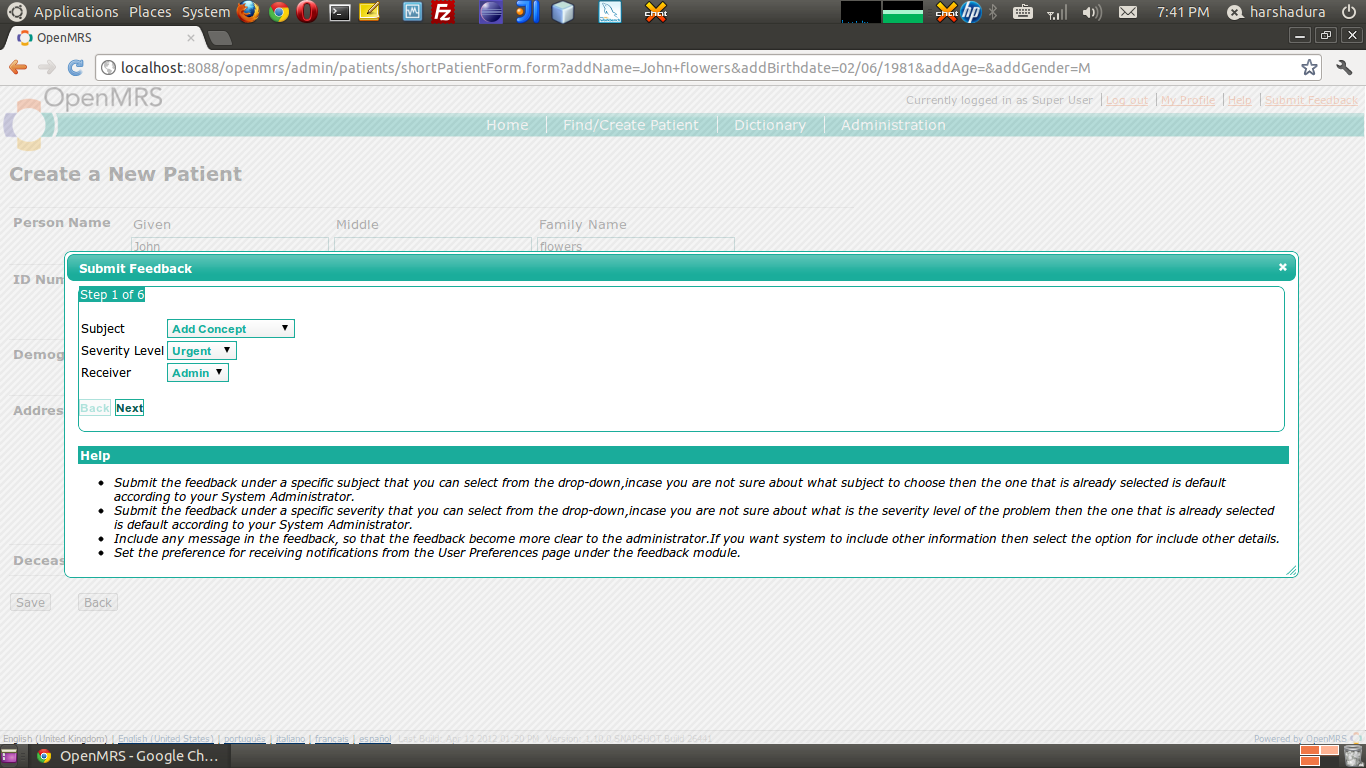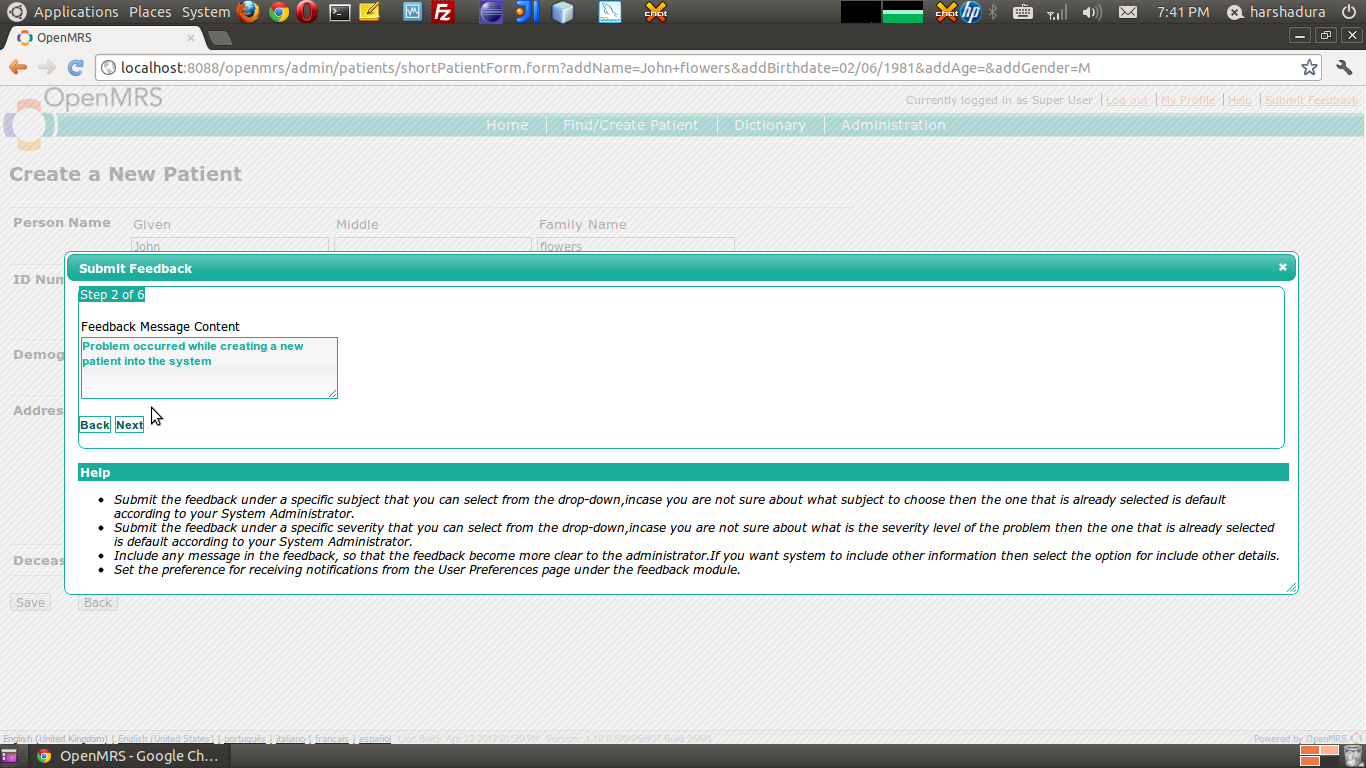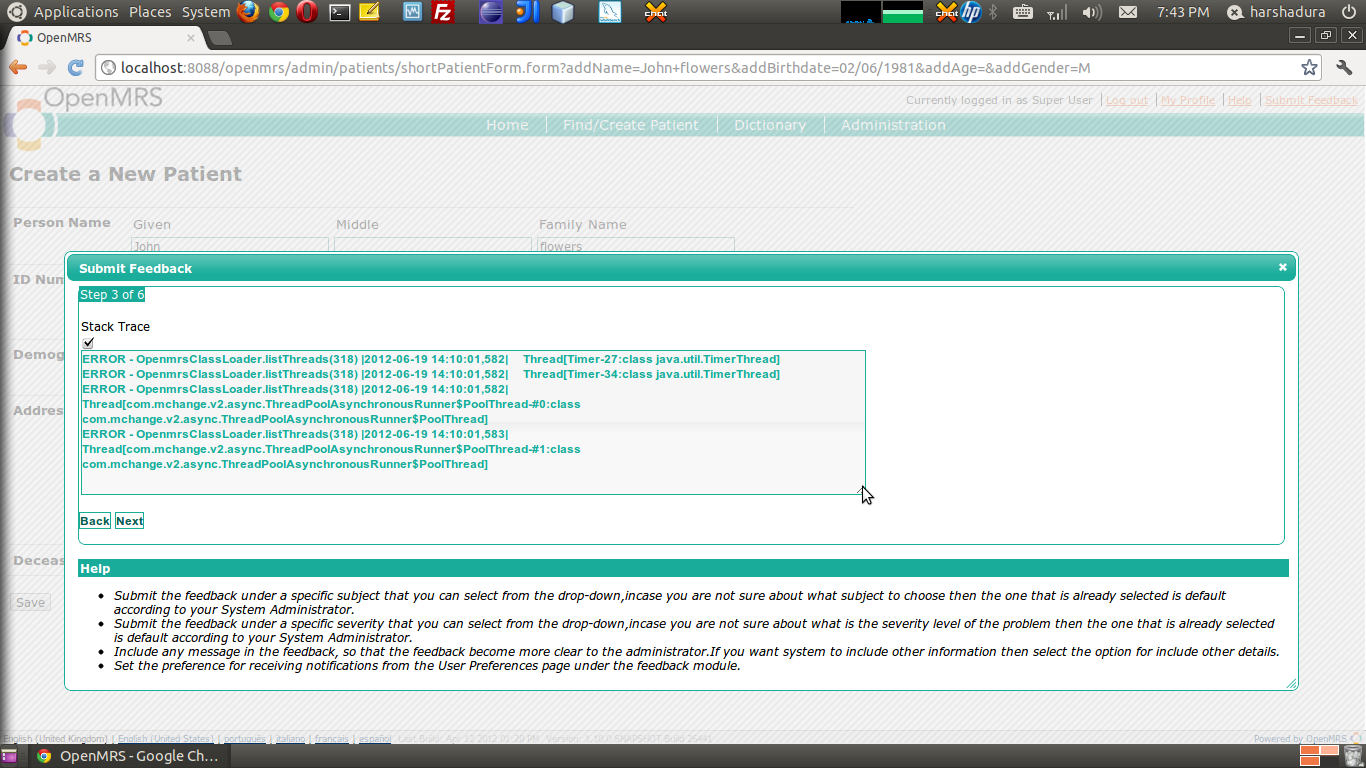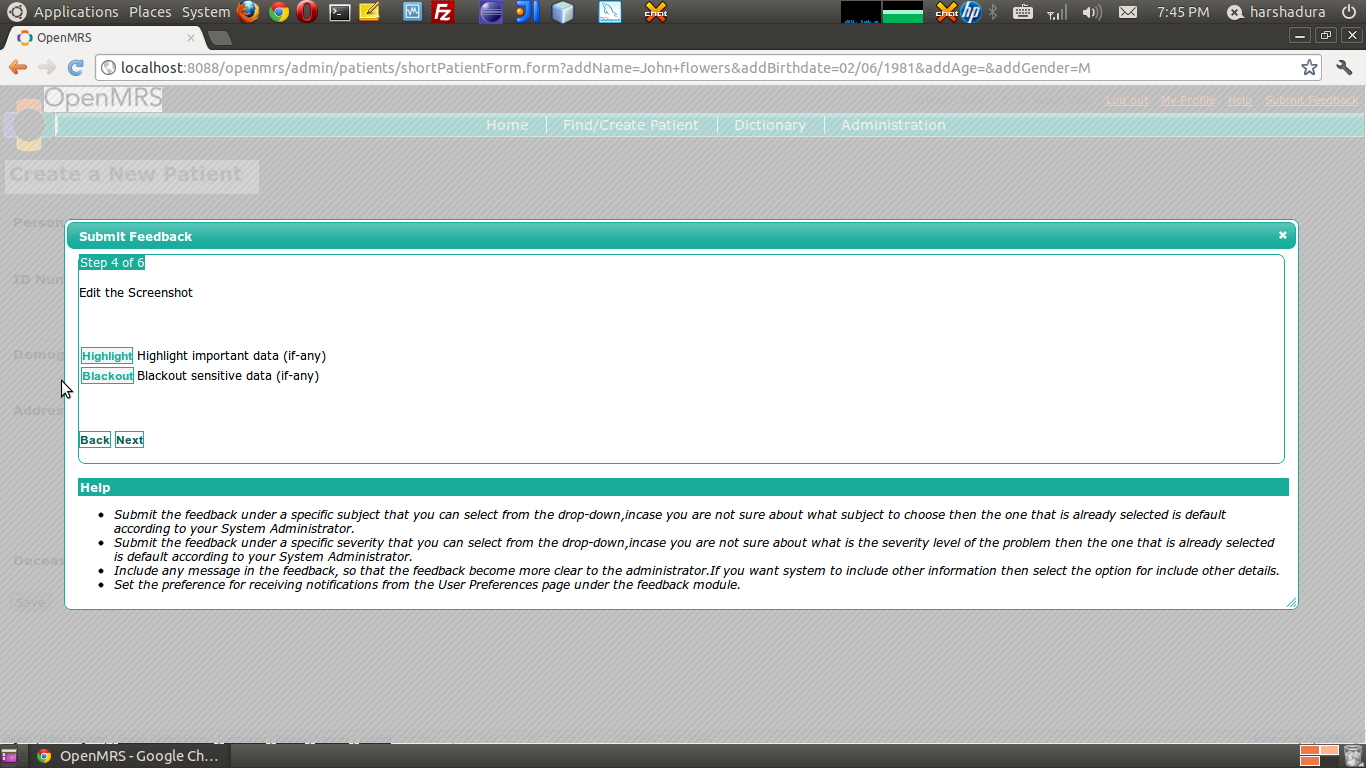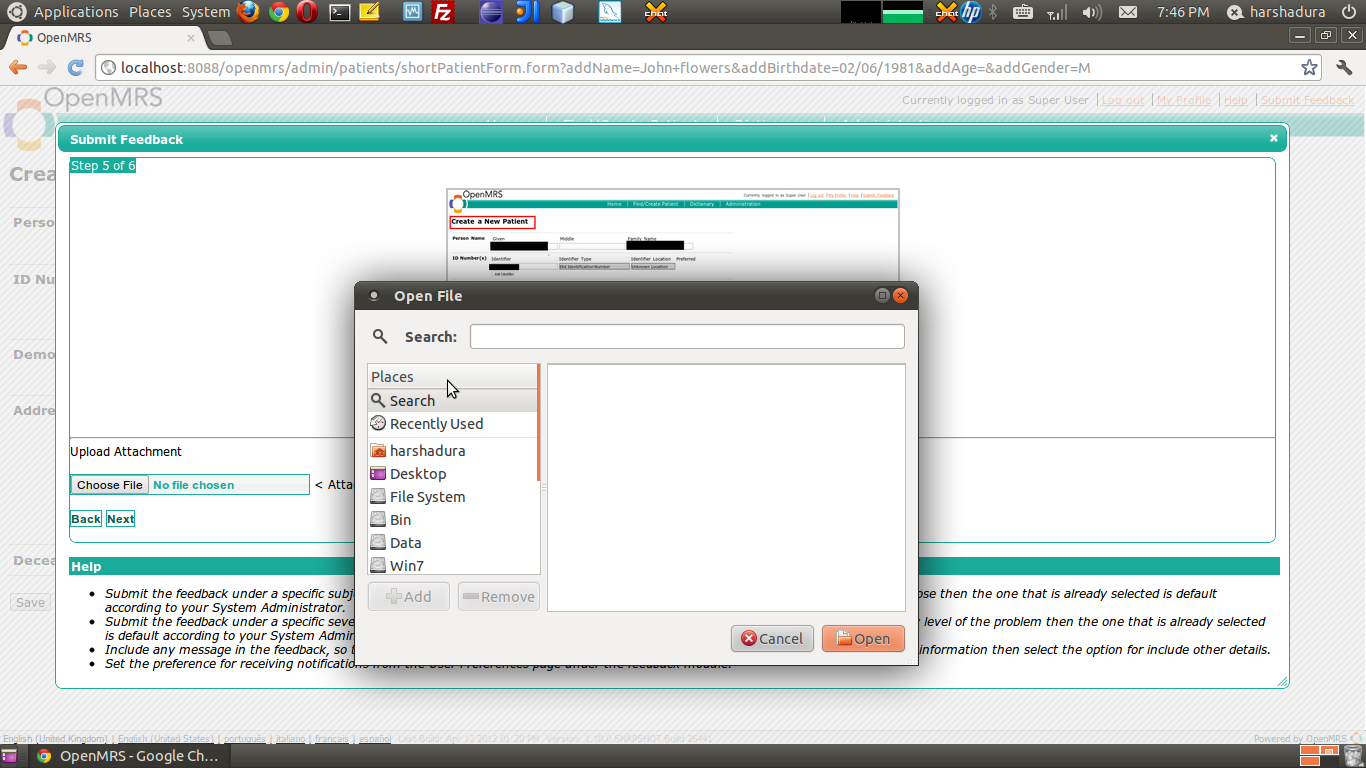...
This documentation will guide you how to Submit Feedback in the new version of General Feedback Module.
Just for example suppose you got
...
an unnatural
...
problem while creating with a new patient? Thats weird! You have no idea what you
...
have to do. So you can submit the error as a feedback to the OpenMRS system.
In our new version of feedback module the user can send the feedback for a particular another person rather than sending it to Admin. in case if there more related one for that problem, site engineer yeah may be!
...
Okay lets start filling our feedback form! In our new System we have separated the form to a step by step wizard.
STEP 1 - Brief information about the feedback : mentioning Subject, Severity level and Receiver
STEP 2 : User can describe the problem or feedback
STEP 3 : User can paste the Server log or error stack trace if available
STEP 4 : Capture the Screen shot plus edit within the Web browser - Highlight/Blackout
If your feedback is something related to a problem occurred when using OpenMRS, then you might to need to attach the screen shot of that error prone page, so previously you had to take a screenshot of the screen and edit if there sensitive data on that image using Image editing tool, and then you upload it to the feedback form, well in this new release of feedback module you have just need to do nothing of those annoying steps.
...
Okay now we highlight and blacked out some sections in our snapshot, so ready to go ahead, if you need to go back or highlight/black out another one you still have the chance to do it. After all done hit Next
STEP 5 : Preview of the Rendered screenshot, plus attachments if any
In this step you will see the rendered screen shot image after all your editions. this step might take a moment to render the image and preview.
...
Sometime you may got some important attachments like Server logs, images or other resources which can be helpful to prove your feedback, so you can add them here.
STEP 6 : Final Summary of the Feedback and Submission.
Okay, now you saw the final preview of the edited screenshot, attached docs if you had, now its the time to submit. In this step you will see the Summary of your Feedback. Take a moment and recheck if all are okay. After then you can submit your Feedback form. Thats a cool way of Feed-backing.. heh, isnt it ?
...