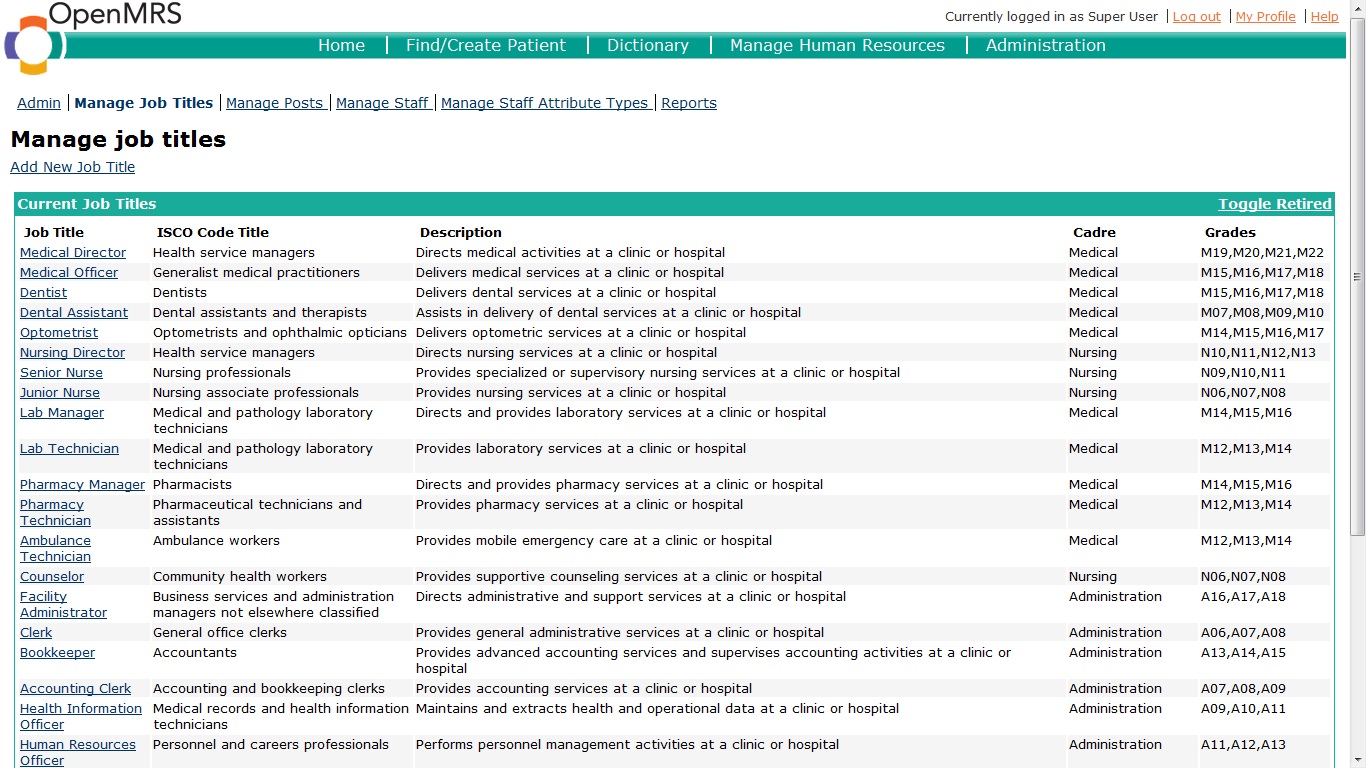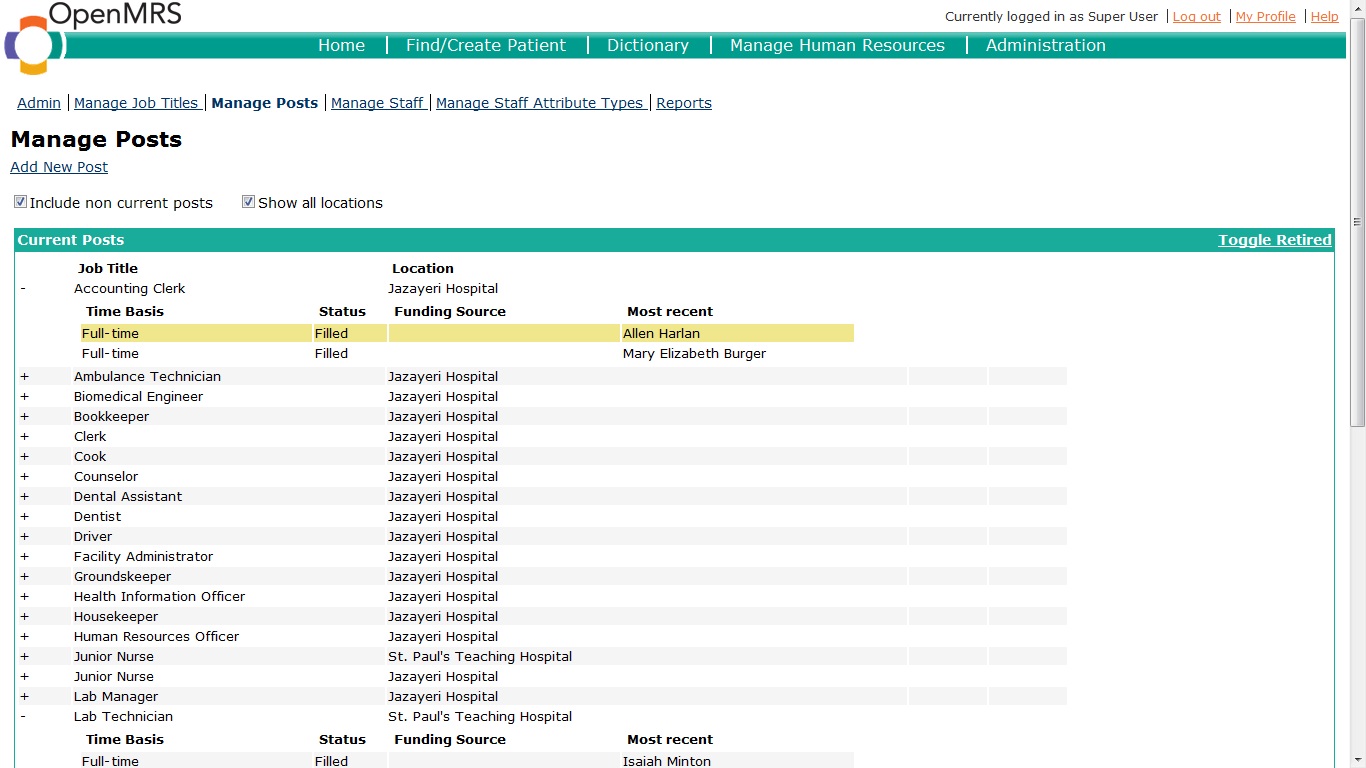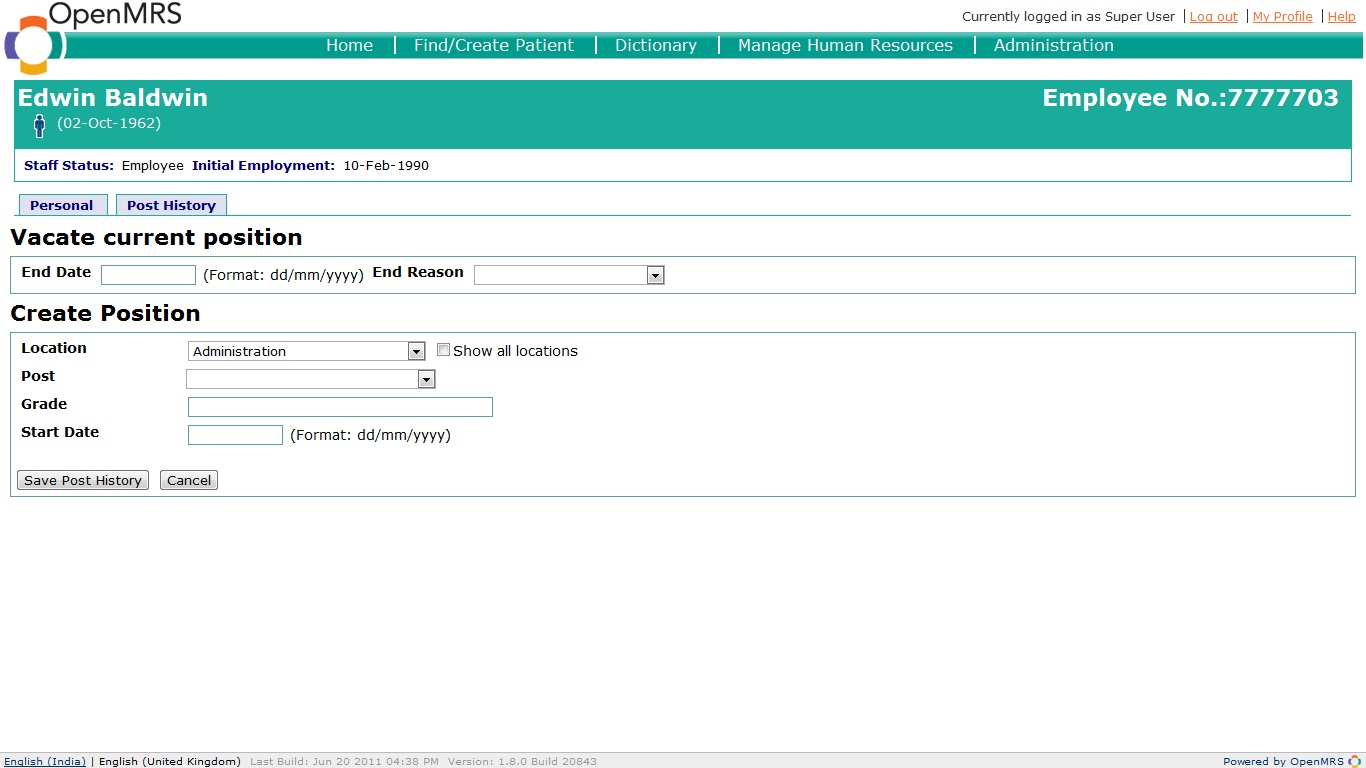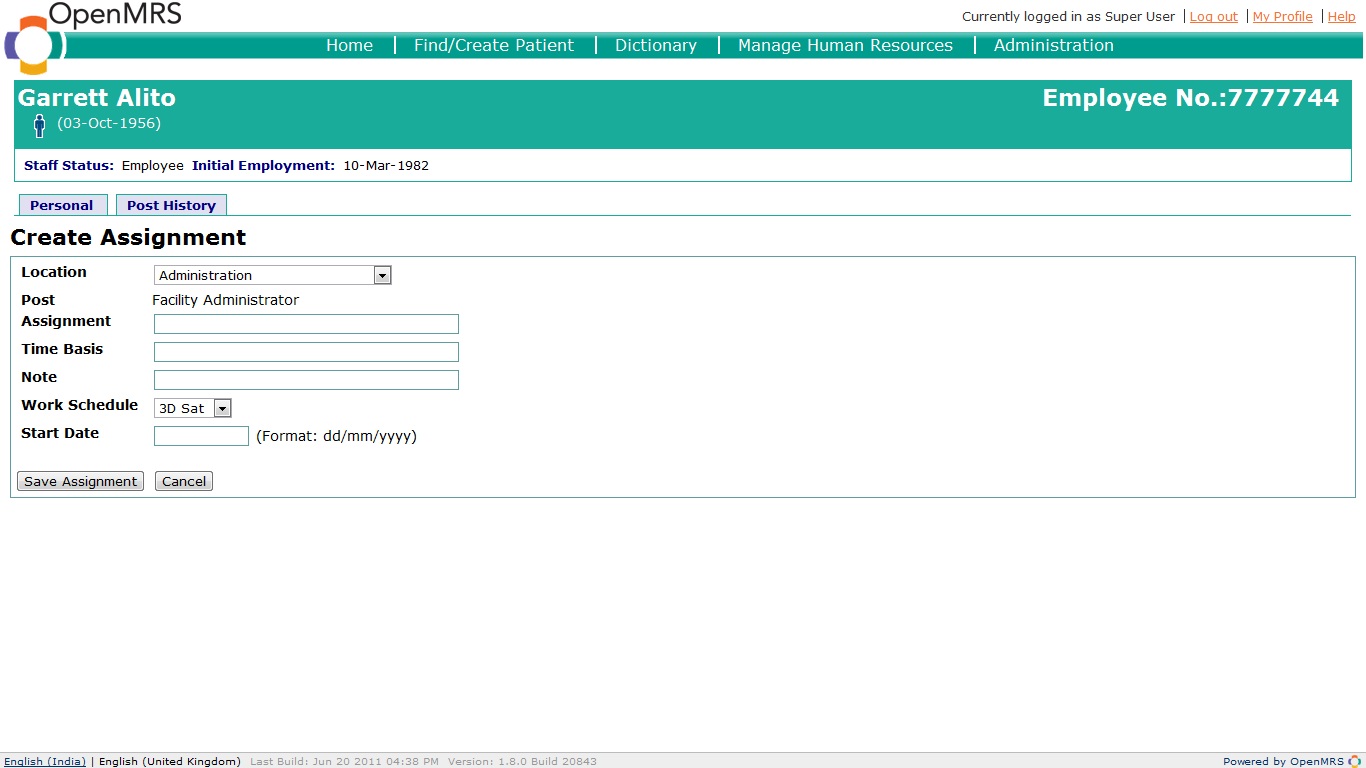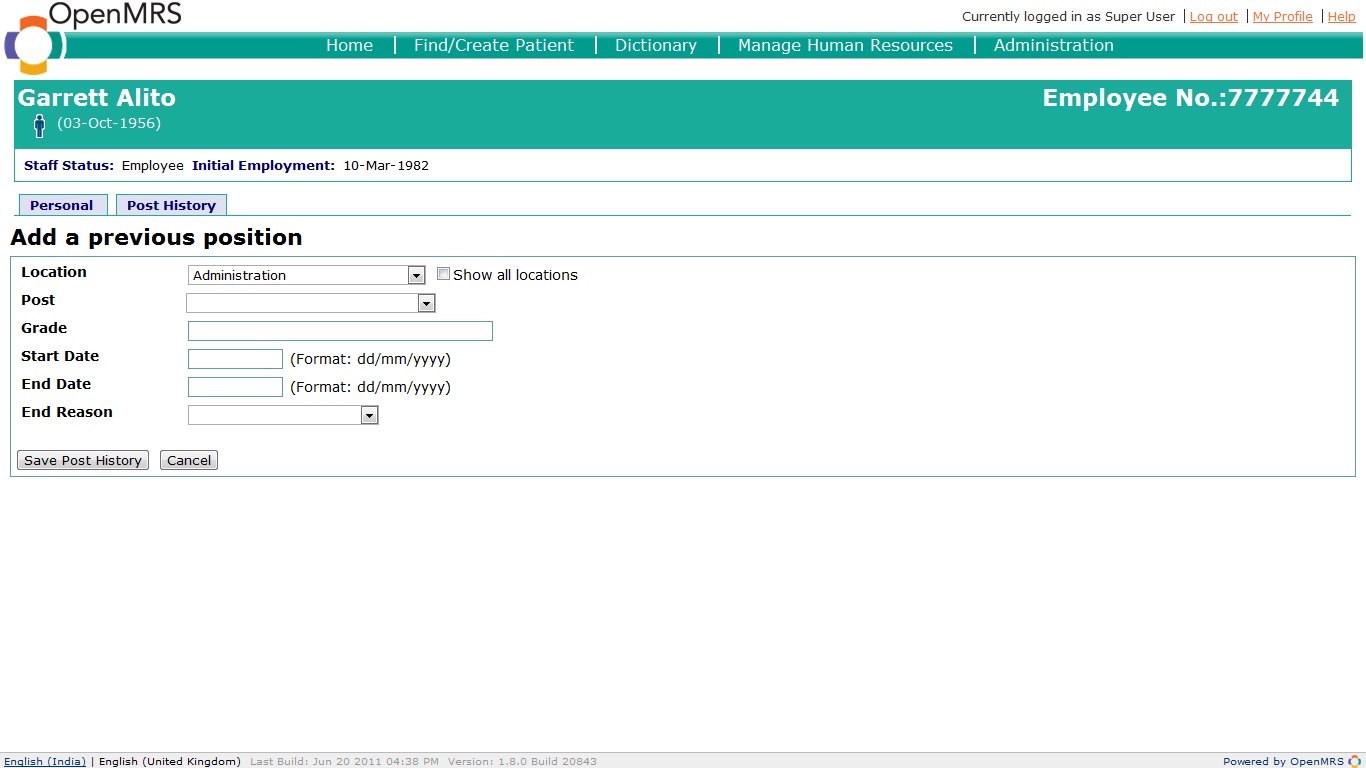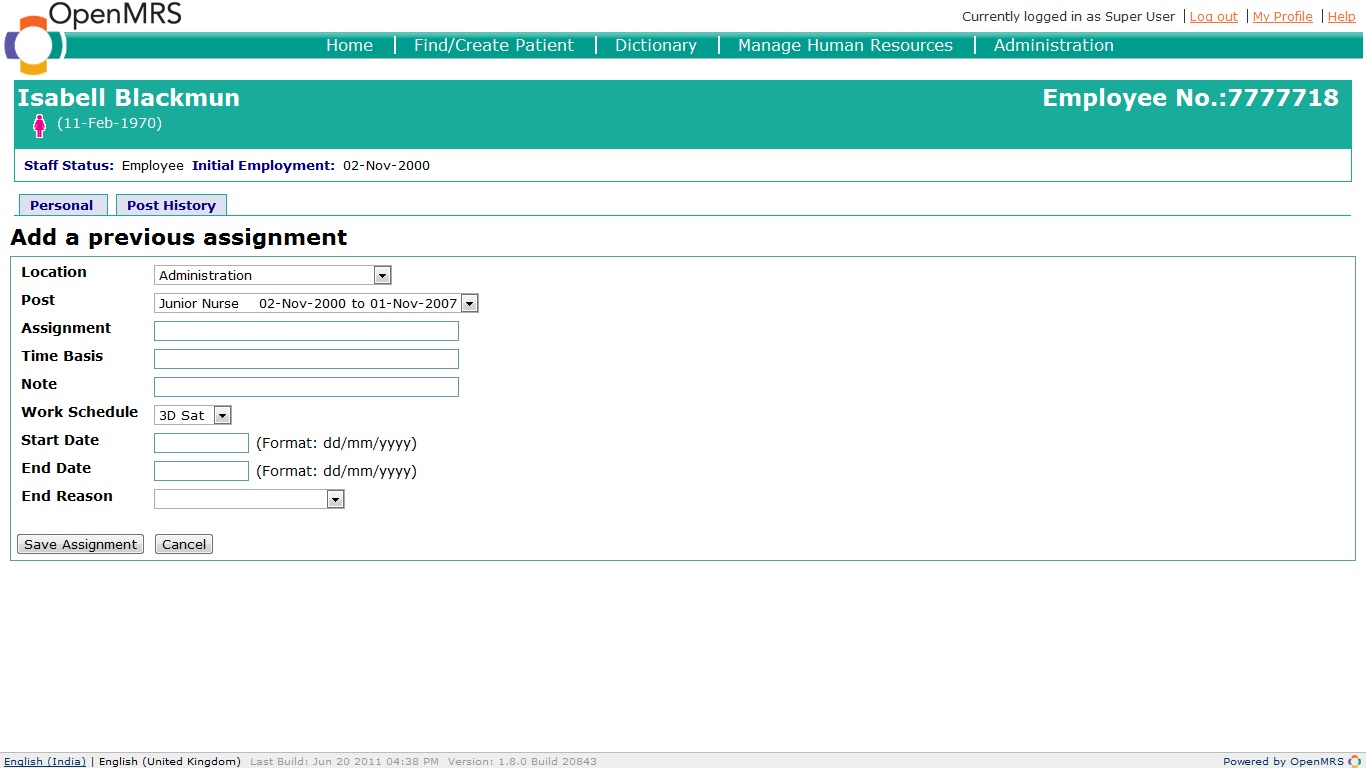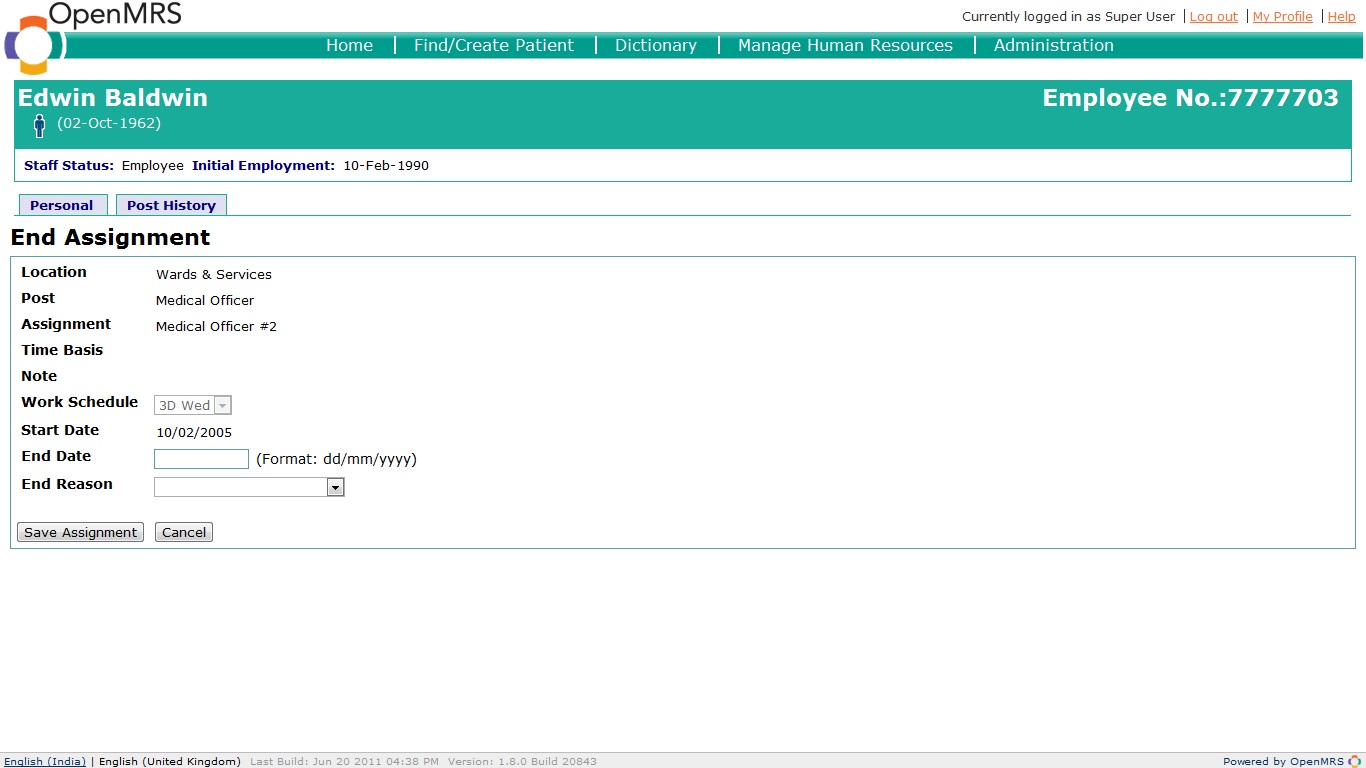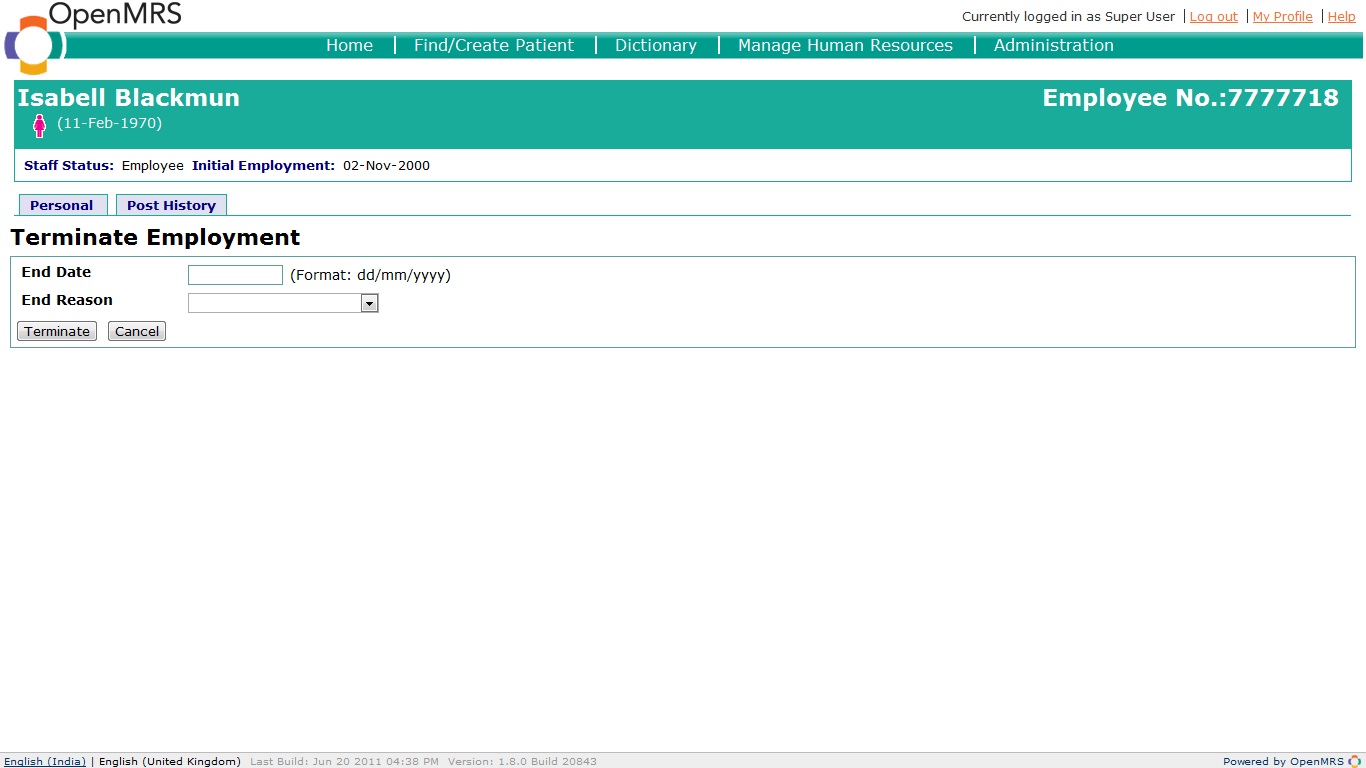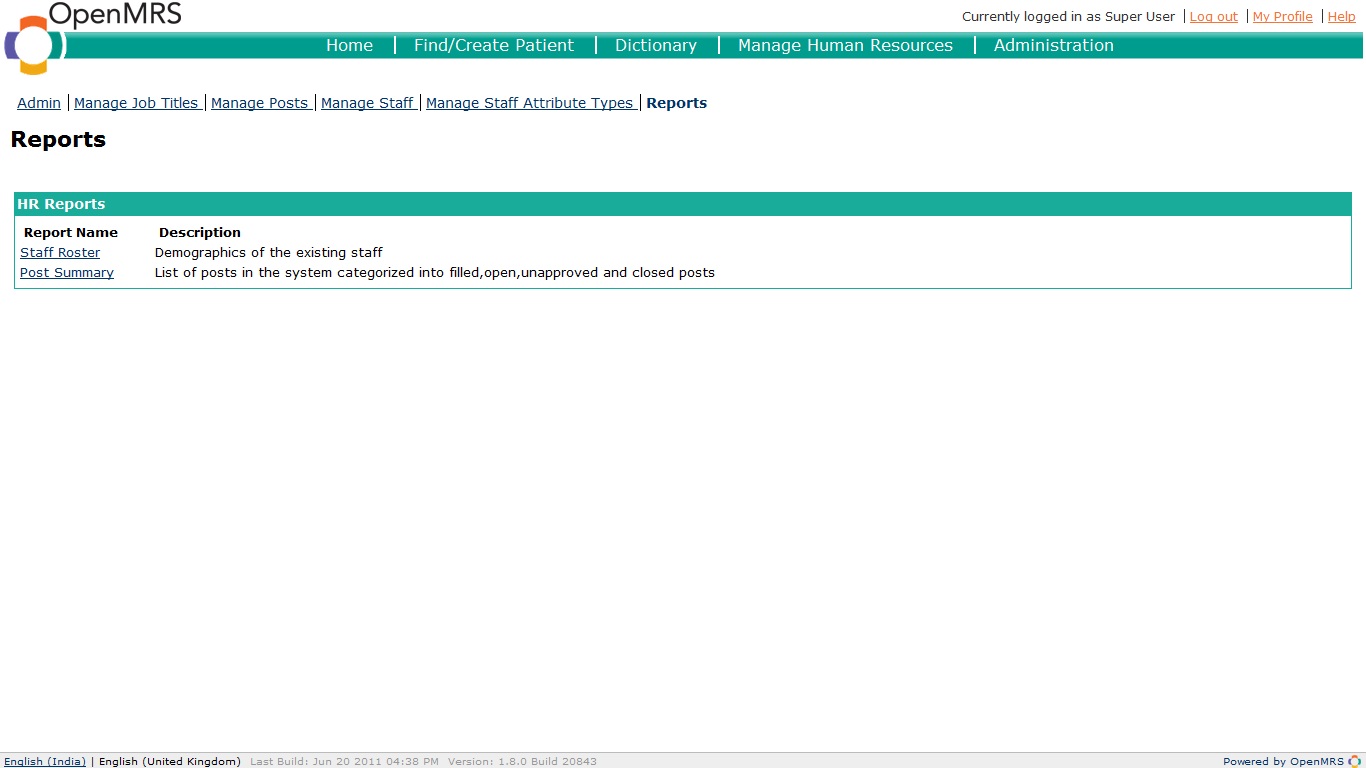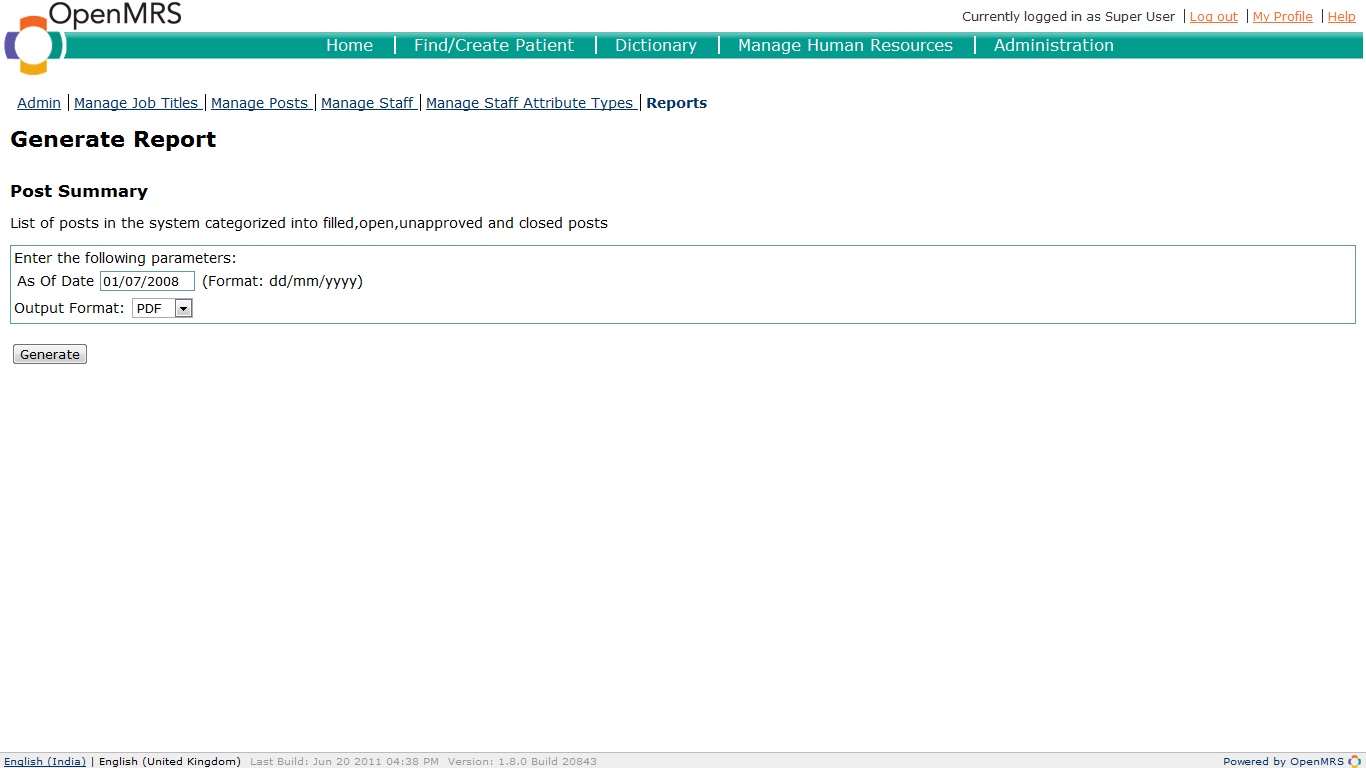What this module does
This module provides basic Human Resources (HR) functionality necessary to maintain records of staff members and personnel actions. It uses internationally-accepted design practices. It produces basic reports relating to staff.
Installation
- Download the latest version of the module from the OpenMRS module repository and add it to your OpenMRS application using the Administration->Manage Modules page
- Go to Administration->Manage Global Properties Settings and configure the hr.Centric property to be "post" if the module has to follow post-centric approach or "person" if it has to follow a person-centric approach.Default value is set to "post".
- You are done!
User Guide
Configuration
Go to Administration->Manage Global Properties Settings
Person-Centric/Post-Centric System:
...
Go to Administration->Manage Job Titles
It is a list available job titles in the system.A job title describes a role; includes education and skill requirements, describes job functions, pay grades
In order to create a new job title click on Add New Job Title
...
Select a name for the new job title and add the cadre and description along with the isco code for the job title.Isco codes are International Classification Of Occupations.A job title selected from the list of job titles can be edited from this page.
Manage Posts
Go to Administration->Manage Posts
It is a list of available posts.A post is an authorization to employ someone with a specified job title at a specified location,can be open, filled or closed (no longer authorized).The two check-boxes include non-current posts and select all locations enable the user to include in the list closed and unapproved posts and select all location apart from the HR Managed locations.
In order to create a new post click on Add New Post
...
The various personnel actions are Moving to a new position,Adding a current assignment,Ending a current assignment.Adding a previous position,Adding a previous assignment,Terminating employment for this staff.
Personnel Actions
Move To New Position:
Click on move to new position button to end the current position and move this staff to a new position.
Provide a valid date and reason for vacating the current position.
Creating a new position:In a post centric system,in order to create a position we select a post from the list open posts available,in a person centric system a new post is created upon selection of the location and the job title(post field).To include all locations enable the check box "show all locations".The location drop down acts as a filter to the posts available in a post centric system.Select a valid start date which doesnt overlap with the existing posts for this staff.Click save to save to move to new position.
Adding a current Assignment:
Click on Add a current assignment button on the personnel actions page.
Select a location of the assignment,its start and end date(make sure they are within the range of the posts start and end date,otherwise it flashes an error) and other fields.
Adding a previous position:
Click on the Add a previous position button on the personnel actions page.
A previous position of this staff can be added provided there exists an open post during the period specified by the start and end date(in post-centric) and the start and end date do not overlap with the other positions he has been in - before and current.
Add a previous assignment:
If there are previous posts for this staff,one can add assignments to the previous posts by clicking the Add a previous assignment button.
Downloads
http
select the post you want to add an assignment to and provide a valid start date,end date and end reason and click save assignment.
End a current assignment:
A current assignment can be ended by selecting that assignment.
Provide a valid end date and end reason and click save assignment n order to end that assingment.
Terminate Employment:
Terminating an employment makes the staff former to the system,ends all his current assignments and post.In order to terminate employment click on the Terminate Employment button and provide a valid end date and end reason.This end date and end reason is used to end the current post and all the assignments under that post.
HR Reports
The HR system needs various statistical reports time to time.These can be generated on the reports section of the module.
Go to Administration->Reports
It is a list of all available reports.Click on one of the to go to the report generation page.
Enter the parameters of the report and the output format for the report and click on generate to generate the report in the specified format.The report is given as a download for the user.
Workflow Demo
| Widget Connector | ||
|---|---|---|
|
Downloads
https://modules.openmrs.org/modules/view.jsp?module=...hr
Screenshots
Release Notes
version 0.9 released
About
This module was developer by ____ for __developed during GSOC Summer of Code 2011 by Sai Manohar under the mentorship of Daniel Futterman, Roger Friedman and Carl Leitner..