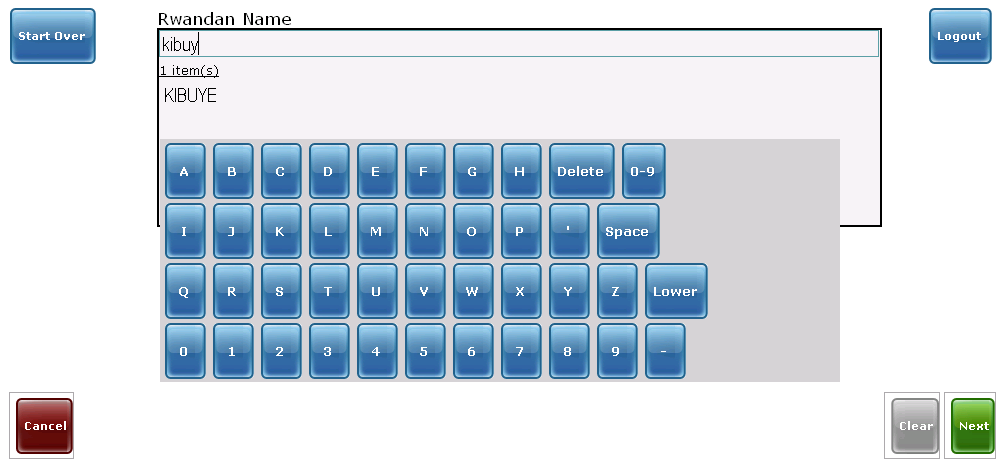...
...
...
...
...
...
...
...
...
...
...
...
...
...
...
...
...
...
...
...
...
...
...
...
...
...
...
...
...
...
| Table of Contents | ||||||||
|---|---|---|---|---|---|---|---|---|
|
Overview
The module is developed for patient registration, and is able to create new patients including recording of relevant demographics and a standard national address hierarchy, identify previous patients, create barcode with unique ID, scan barcode, record patient vital signs, scan national ID and record which service the patient is attending.
...
See Rwanda Primary Care User Guide
Screenshots
Download
Get the latest version from the OpenMRS module repository
...
- Download the module from the repository and install it. This module depends on the idgen, addresshierarchyrwanda, and namephonetics modules, so these must be downloaded and installed prior to installing primary care. The idgen module provides an architecture for assigning ID numbers to patients during registration. The addresshierarchyrwanda module contains the entire address structure for the country of Rwanda, and provides an architecture for structured and unstructured addresses. The addresshierarchyrwanda module (since version 1.2.3) provides an htmlformentry custom tag that essentially renders its AJAX-style rwanda address fields and then records the user-selected values to the database. Finally, the namephonetics module ensures that searches by name are smart about common phonemes in the Kinyarwanda language.
- Go through global properties and settings (formerly Global Properties from platform1.8 downwards) and save all registration properties, in particular
registration.serviceRequestedConcept,registration.rwandaLocationCodesandregistration.primaryIdentifierType--the Rwanda location code is expected to be the three-digit code assigned to each health center by the Rwanda Ministry of Health. For example, the three-digit code for Rwinkwavu Health Center is 416. The primaryIdentifierType should be the identifier type that you just created for primary care registration IDs. If there is the possibility of receiving transfer patients from other health centers where they may have received a barcode, setup the global propertysetting (formerly Global Property from platform1.8 downwards): registration.rwandaLocationCodes. These are pipe delimited pairs of Health Centers by name, and Health Center MoH three-digit location code. For example, a valid entry would be "Rwinkwavu Health Center:416|Kirehe Health Center:477|Rusumo Health Center|412". (please verify your location codes before going live). - Then, to prepare primary care-issued IDs, first make sure all idgen tables are empty, if migrating from a test database.
- Create a Primary Care ID Type – choose the Rwandan ID validator.
- Go into the idgen module administration pages, choose the primary care ID type you just created, and Local Identifier Generator
- Here's the base character set: 0123456789ACEFHJKMNPUWXY, First identifier base is: 00000001, and the length is 10.
- Click 'view', and test by exporting a couple of identifiers.
- Check the relationship type used during registration to record a patient's mothers and father's name (global property (settings (formerly Global Properties from platform1.8 downwards)
registration.parentChildRelationshipTypeId). If this global property is settings (formerly Global Properties from platform1.8 downwards) is empty, check the database to determine the ID of the parent to child relationship type (or create one). - You may need to add the core openmrs global property settings (formerly Global Properties from platform1.8 downwards)
concept.temperature. - You may need to add two privileges to the default user role – Manage Identifier Sources, and Generate Batch of Identifiers.
- In the name phonetics "Generate Phonetics for All Patients" page, select Double Metaphone for Given Name, and Kinyarwanda Soundex for Family Name and save properties.
- Generate name phonetics on this same page. (NOTE: this can run for a couple of hours, if you have thousands of names in your database).
- In Rinkwavu, we have overwritten a couple of core openmrs text properties. To do this, in your OpenMRS runtime properties file, add the following line: custom.messages=<<path>>/custom_messages.properties, where you set the <<path>> to wherever you want to create a custom_messages.properties file. Then in the custom_messages file, add the following lines:
PersonName.givenName=Christian Name
PersonName.familyName=Kinyarwanda Name
Person.name=Name (Christian name, KINYARWANDA name)
...
7) it is also recommended that once a firefox profile is established that works correctly in touchscreen mode, and prints barcodes correctly, that a tar file is created of the firefox profile, and that this tar file overwrites the existing firefox profile at startup. We have seen several instances where the barcode file that is downloaded becomes linked to the wrong application, or the firefox homepage gets reset to something other than the touchscreen interface page in OpenMRS. By restoring the firefox profile at startup, these errors can be fixed with a simple reboot.
to create your tar file:
1. go to touchscreen <<user's home directory>>/.mozilla/firefox
2. read the profiles.ini file to determine the profile folder used by the user when accessing the OpenMRS registration module. This should be the profile that has the kiosk setup. Mine was called i2c33y1i.Registration.
3. create the tar file with the command: tar -cvf /home/<<username>> ./<<firefox profile folder>>. For me this was tar -cvf /home/user ./i2c33y1i.Registration
4. chmod 777 on the newly created tar file in the user's home directory
5. now sudo to root and create an init.d script, referred to in these instructions as <<firefox reset script name>>, to unpack the tar file and overwrite the firefox profile at startup. To do this create a text file with a name like 'firefox-reset' in /etc/init.d and chmod 755 on this file.
6. here are the file contents (fill this in with your local settings):
#! /bin/sh -e
tar -xvf /home/<<username>>/<<tarfile name>> --overwrite --absolute-names --preserve-permissions --directory /home/<<username>>/.mozilla/firefox
exit 0
7. finally, to add the init.d script you've just created to the right run levels, type: update-rc.d <<firefox reset script name>> defaults
That's it.
If the script doesn't work, or you want to stop running this script at startup, just type update-rc.d -f <<firefox reset script name>> remove
And, note, update-rc.d doesn't expect the path to your firefox reset script. Just type the name of the file. update-rc.d already knows to look in /etc/init.d.
Barcode scanner
Configure scanner for pdf417, and code128
...