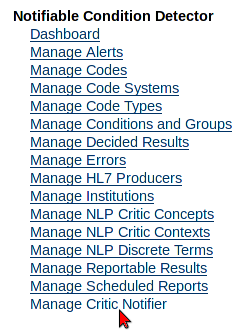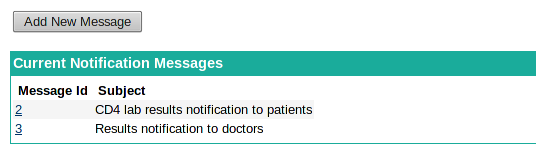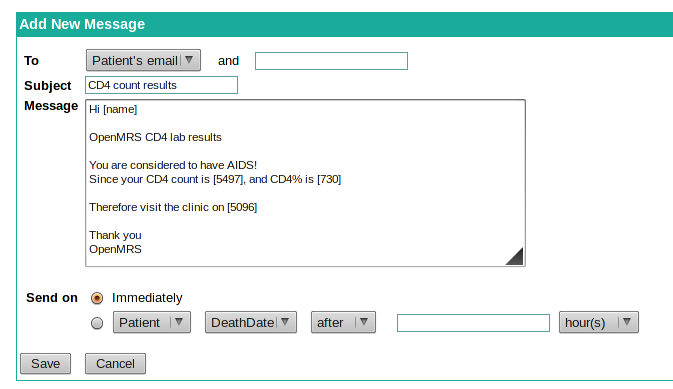Overview
This guide focuses on the operation of The Notifiable Condition Detector (NCD, for short) module. The ultimate purpose of this module is to notify condition detection where NCD analyzes Encounters, looking for segments that contain conditions, as defined by its configuration. The goal is to allow the NCD module to deliver a user specified message via the messaging module when an incoming datum matches a user defined pattern or critic.
As an example, when a CD4 laboratory result is entered for a patient who suffers from HIV, is on anti-retroviral medicine, and has agreed to receive messages from OpenMRS, the system delivers a message informing the patient of the laboratory result and where they can get further information.
Critics
By configuring a critic the user will enable the system to monitor Encounters and notify the appropriate recipient via Email or Sms, where a Critic in NCD is an aggregation of Conditions and Message Templates.
To configure Critics follow the steps;
In OpenMRS, Click the "Administration" link near top of the page
Click the "Manage Critic Notifier" link (under the "Notifiable Condition Detector" heading) as bellow
The Mange Critic Notifier page will be loaded as bellow;
To create a new Critic click on "Add New Critic" link to open the Notification Critic page.
To edit an existing Critic, click the appropriate Critic Id links under the "Critic Id" column to open and edit that Critic through the Notification Critic page.
The critic can be added or edited through the Notification Critic page.
Enter the Critic name in the Name field
Enter an appropriate Description on the Description Text Area.
Define Condition
To add a new Condition click on the "Add" button under the Condition(s) heading in the Notification Critic page.
Condition has an attribute type; Patient or Concept.
Select Patient if the condition is based on a Patient attribute.
Select Concept if the condition is based on a concept value that is related to an Encounter.
After selecting Attribute Type an Attribute has to be selected.
If Patient Attribute Type is selected, select one of the given Patient Attributes from the drop-down menu.
else for the Concept Attribute Type, enter the concept name in the text-box, while entering the auto-complete will suggest some concepts available in the system for you to select.
For the Attribute selected, based on their kind (i.e Numeric, String, Date or Boolean) appropriate Operators will be shown under drop-down menu. Select the relevant Operator according to the Condition.
Enter the value that needs to be compared for the condition to be satisfied in the text-box on "Value" column.
For the Date Attributes an additional drop-down will appear after the Value text-box to specify the value type (e.g. Hour(s), Week(s), Day(s), Month(s))
To add another condition click on the "Add" button or to remove the existing condition click on the "Remove" button on the appropriate condition row.
"Send notification if any/all condition satisfies" is used to aggregate the defined conditions. Select "all" for all the conditions to be satisfy in order to send notifications, else select "any" to notify even when a single condition is satisfied.
To save the changes click on the "Save" button.
To cancel and go back to the Admin page click on the "Cancel" button.
Configure Messages
Add a Message Template click on "Add New Message" button.
Or to edit an existing Message Template click on the appropriate Message Id links under the "Message Id" on the Notification Critic page.
To send notification to the patient, select either Patient's Email or Patient's Sms form the "To" field drop-down menu.
To send the same message to any others enter their Email Address or Telephone Number in the text-box next the drop-down.
Enter the Subject of the mail in the Subject text field. Note this Subject will be used only as a description to identify the message and this will not be the Subject of the actual Mail.
This is because this will be replace by the Subject defined in the the Messaging module configuration.
In the "Message" text-area enter the template of the message that needs to be sent.
Enter the customizable contents using withing square brackets [ ]
For Patients attributes enter the Patients Attribute names within the square brackets [ ].
E.g. Name -> [name]
For Concept Attributes enter the Concepts attribute Ids within the square brackets [ ].
E.g. CD4 COUNT -> [1597] , assuming the Concept Id of CD4 COUNT in 1597
Configure Task
Todo
Known issues
About
This module was developer by Sriskandarajah Suhothayan (Suho).