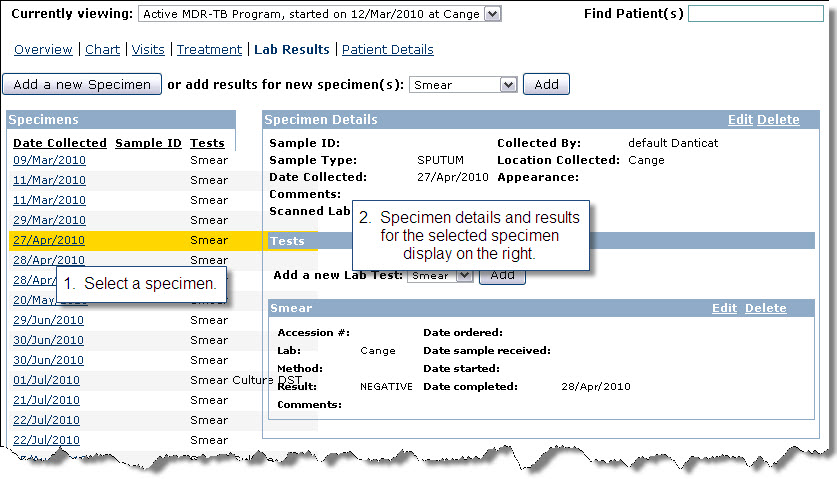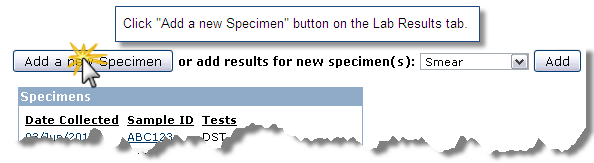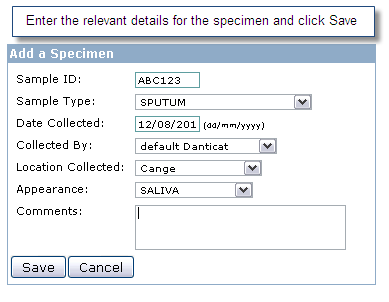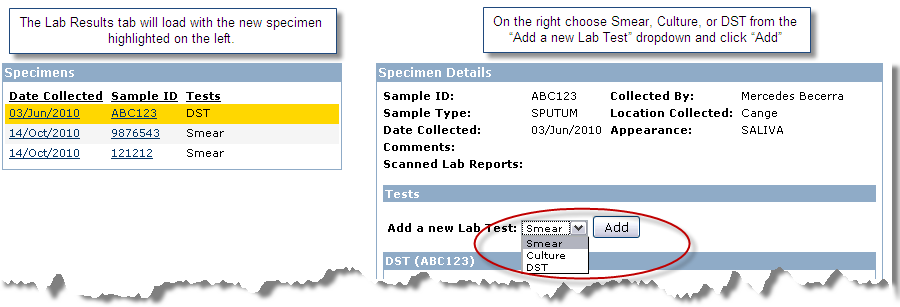...
- In the list of specimens/collection dates on the left, click on the date.
- The details for that particular specimen will display on the right.
Adding new results
...
- This process will add a specimen to which we can add any combination of results: smears, cultures, and/or DSTs.
- Click "Add a new Specimen" button on the Lab Results tab.
- Enter the relevant details for the specimen: sample ID, sample type, date collected, collected by, location collected, appearance, and comments. Click Save.
- The Lab Results tab will load with the new specimen highlighted on the left.
- On the right choose Smear, Culture, or DST from the “Add a new Lab Test” dropdown and click “Add”
- Enter details as appropriate and click Save.
- Repeat the previous two steps until all results have been entered for this specimen.
- Click "Add a new Specimen" button on the Lab Results tab.
...