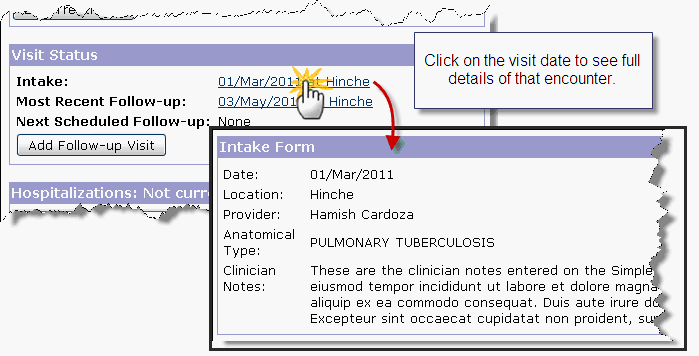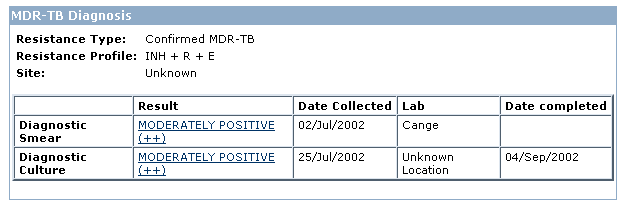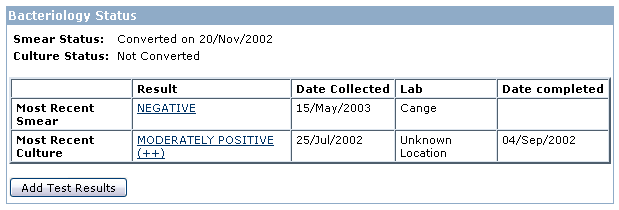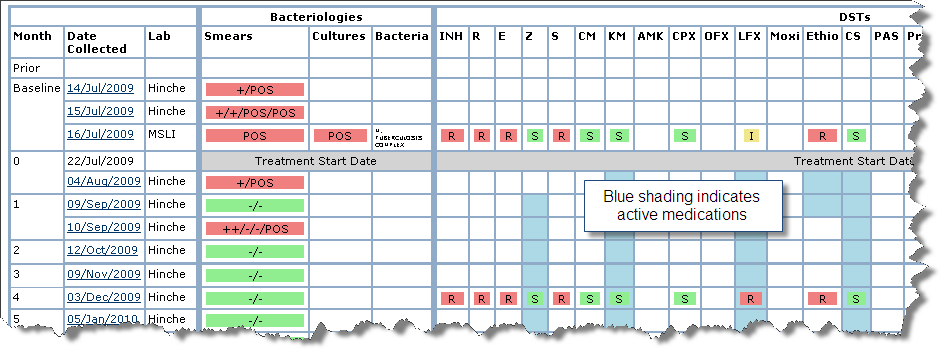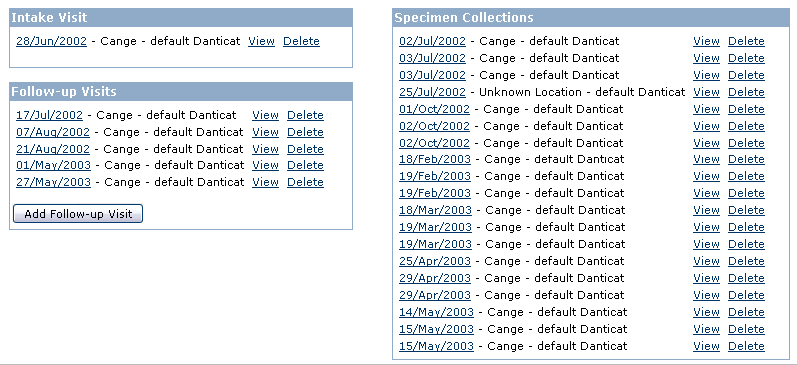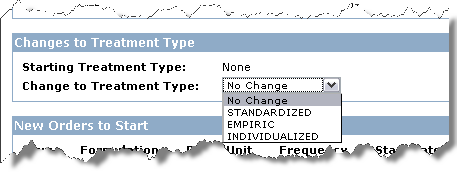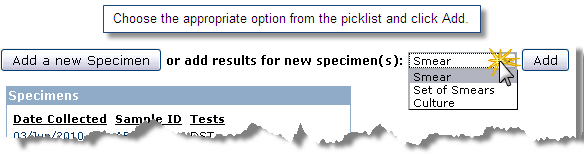...
- The Treatment Status section will display every distinct regimen the patient has taken. Based on the start/end dates, the treatment status of “Currently on treatment” or “Currently not on treatment” will display.
- See below for more details on how to edit treatment regimen data.
...
- The Visit Status section will display the date and location of the intake encounter, the most recent follow-up, and the next scheduled follow-up.
- Click on the visit date to see full details of that encounter.
4. Hospitalizations
...
- Resistance Type – The resistance type is calculated automatically based on the patient’s Drug Sensitivity Test results: Confirmed Mono-resistant TB, Confirmed Poly-resistant TB, Confirmed MDR-TB, or Extensive Drug Resistance. See Appendix for definitions or see original WHO documentation.
- Resistance Profile – The resistance profile will list all drugs that the patient tested resistant to at any point during the program.
- Site – This is taken from the documentation of the intake visit.
- Pulmonary – Tuberculosis involving only the lung parenchyma.
- Extrapulmonary – Tuberculosis of organs other than the lungs.
- Diagnostic Smear and Diagnostic Culture – In this section the first smear and culture on record during the program will display.
6. Bacteriology Status
- Smear Status and Culture Status
- The Bacteriology Status section will indicate if the patient's smear and culture have converted or not.
- Conversion is defined as two sets of consecutive negative smears or cultures, from samples at least 30 days apart (with no further positive results afterwards).
- Most Recent Smear and Most Recent Culture - Displays details on the most recent smear and culture for the patient.
7. HIV Status
...
- Lab results are displayed by collection date in ascending chronological order, oldest at the top, most recent at the bottom.
- Active medications are indicated by blue shading.
- DST Results are displayed as:
- S = Susceptible
- I = Intermediate
- R = Resistant
- Waiting for test results
- DST Contaminated
Visits Tab
The "Visits" tab lists the patient's intake visit, all follow-up visits, and all lab specimen collection dates.
- Click on any visit date, initial or follow-up, to see the details of that encounter.
- Clicking on the specimen collection date will take you to the Lab Results tab of the patient's chart.
Treatment Tab
...
- On the Treatment tab, select the category of treatment (TB, HIV, or Other), select the date of the treatment change, and click Submit
- Note: HIV treatment information entered here will update the ART treatment dates and the current regimen field in the HIV Status section of the Overview tab.
- Note: HIV treatment information entered here will update the ART treatment dates and the current regimen field in the HIV Status section of the Overview tab.
- The subsequent page will have at least two sections, Changes to Existing Orders and New Orders to Start. If you are editing a TB treatment there will be an additional section Changes to Treatment Type.
- Changes to Existing Orders – This section lists active medications. This is where we can stop an active drug/dose. Under Action click “Stop” and select a reason for stopping.
- Changes to Treatment Type – This section will appear for changes to TB treatments only.
- Standardized treatment: Treatment is based on DRS (drug resistance surveillance) data from representative patient populations. No individual history or DST is available/considered.
- Empirical treatment: The regimen is based on the patient’s previous history of antituberculosis treatment without individual DST information.
- Individualized treatment: The regimen is based on the patient’s previous history of antituberculosis treatment and individual DST results.
- New Orders to Start:
- Identify the drug(s)
- Choose an entry from the “Start a standard regimen” picklist to quickly add multiple drugs at once.
- Choose an individual drug from the “Start individual drugs” when needed.
- Enter additional details: dose, unit, frequency, scheduled stop date (if applicable), and instructions.
- Identify the drug(s)
- When all changes have been entered, click Submit at the bottom of the page.
- Changes to Existing Orders – This section lists active medications. This is where we can stop an active drug/dose. Under Action click “Stop” and select a reason for stopping.
...
- This is a quicker way to enter results if the full specimen details are not available or important.
- Choose the appropriate option from the picklist and click Add.
- Enter relevant details and click Save.
Patient Details Tab
...