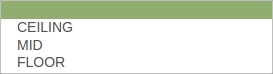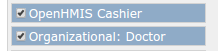| Table of Contents | ||
|---|---|---|
|
...
| Version | Released | Release Notes |
|---|---|---|
| 1.1 | 1-Feb-2013 | |
| 1.5.1 | 15-May-2013 | |
| 1.6.1 | 23-Aug-2013 | |
| 1.7.3 | 2-Jul-2014 | |
| 2.0.0 | 24-Sept-2014 | 2.0 Notes |
| 2.1 | 4-Nov-2014 | 2.1 Notes |
| 2.2 | 25-Nov-2014 | 2.2 Notes |
| 2.3 | 19-Mar-2015 | 2.3 Notes |
| 3.0 | 23-Jul-2015 | 3.0 Notes |
| 3.1 | 10-Dec-2015 | 3.1 Notes |
| 3.2.1 | 12-Apr-2016 | 3.2.1 Notes |
| 3.3.3 | 31-Aug-2016 | 3.3.3 Notes |
| 3.4.0 | 02-Nov-2017 | 3.4.0 Notes |
Module Deployment
The Cashier Module is deployed into OpenMRS the same way as all other modules
https://wikiopenmrs.openmrsatlassian.orgnet/wiki/display/docs/Administering+Modules
| Anchor | ||||
|---|---|---|---|---|
|
...
- Bill Adjustment: Provides an option for the cashier to edit a bill once it has been processed. Bill adjustment is useful in instances where the cashier was to give a refund.
- There are 2 available True of False settings for Bill Adjustment: Allow Bill Adjustment and Require Adjustment Reason.
- Autofill Payment Amount: When set to True, this option populates the Amount in the Payments Section of the Cashier Bill with the Total Amount due from the selected Line Items.
- Timesheet: True or false setting for Cashier Time tracking. Together with the Shift Reports, this enables tracking of the cashier's logins and amount of money collected during any of the time sheets.
- The cashier setting for enabling the timesheet is Require Timesheet while the available Time sheet reports are: Timesheet Shift Report ID, Daily Shift Summary Report ID and Shift Summary Report ID.
- Cashier Bill Rounding: This is an important setting defining how Inventory Item Price will be rounded off in the Cashier Bill. This may be useful in situations where giving out change in very small currency denominations is difficult.
- Round To Nearest setting defines by how many units the price is to be rounded of. The input accepts floating type numbers as well as Integers.
- Rounding Mode There are 4 options for this setting, Blank(meaning NO Rounding), Floor, Mid and Ceiling. This options can be seen below:
- Number of Bills on the Patient Dashboard: On OpenMRS 2.x, it is possible to view the last X number of Patient's Bills on the Patient Dashboard. The Bills are displayed in descending order that is from the Patient's Last Bill downwards. Patient Dashboard Number of Bills To Display defines how many bills to display. For example:
...
- Defining Other Reports: There are 3 other reports that can be defined in the Settings Page that is Default Receipt Report ID, Department Collections Report ID and Department Revenue Report ID.
- Default Receipt Report ID: Jasper Report used to Generate Receipts on the Bill Page
- Department Collections Report ID: Report showing the Inventory Items and Departments and Total Amount:
- Department Revenue Report ID: Summary of the Amount collected per department report:
- Department Revenue Report ID: Summary of the Amount collected per department report:
NOTE:The Above Reports need to be first added to the Jasper Reports Module as explained in the Reports Administration section.
...
Most of the configuration for the Cashier Module is done through global options which can be accessed via the Administration / Settings page (Screenshot Above). For detailed instructions on configuring Global Options click here
Parameter | Description | Valid Values | Default |
Cashier Adjustment Reason Field | Setting Defining whether or not Cashiers Need to Enter a Reason for Adjusting a Bill. | true or false | false |
Cashier Allow Adjustments | Setting Defining whether or not Adjusting a Bill is allowed | true or false | true |
Cashier Autofill Payment Amount | When set to True, this option populates the Amount TextBox in the Payments Section of the Cashier Bill with the Total Amount due from the selected Line Items. | true or false | false |
Cashier Default Receipt Report Id | ID of the Jasper report to use for generating a receipt on the Bill Page. | An integer value X this value is acquired from the desired jasper report in Report Administration | null |
Cashier Default Receipt Report Id | ID of the Jasper report to use for generating a receipt on the Bill Page. | An integer value X this value is acquired from the desired jasper report in Report Administration | null |
Cashier Default Shift Report Id | ID of the Jasper report to use for generating a cashier shift report. | An integer value X this value is acquired from the desired jasper report in Report Administration | null |
Cashier Patient Dashboard 2 Bill Count | Number of Bills that will be displayed on the Patient Dashboard on OpenMRS Reference Application 2.x | An integer value X | 5 |
Cashier Daily Shift Summary | ID of the Jasper report to use for generating a cashier daily shift summary report. | An integer value X this value is acquired from the desired jasper report in Report Administration | null |
Cashier Reports Department Collections | ID of the Jasper report to use for generating a Department and Inventory Item Total Amount collected report. | An integer value X this value is acquired from the desired jasper report in Report Administration | null |
Cashier Reports Department Revenue | ID of the Jasper report to use for generating a Department summary Total Amount of revenue collected report. | An integer value X this value is acquired from the desired jasper report in Report Administration | null |
Cashier Reports Shift Summary | ID of the Jasper report to use for generating a cashier shift summary report. | An integer value X this value is acquired from the desired jasper report in Report Administration | null |
Cashier Round To Nearest | This setting defines by how many units the price is to be rounded of. The input accepts floating type numbers as well as Integers. | a floating type number or integer (e.g., 1, 0.5, 0.01) | null |
Cashier Rounding Dept Id | A rounding department is need when setting up rounding. Check process for getting the rounding department id from the section #LINK | An integer value X this value is acquired from the database inv_department table explained in Report Administration | null |
Cashier Rounding Item Id | A rounding item is need when setting up rounding. Check process for getting the rounding item id from the section #LINK | An integer value X this value is acquired from the database inv_item table explained in Report Administration | null |
Cashier Rounding Mode | This setting defines how to do rounding for Bill Total Amounts | MID: round to nearest half FLOOR: always round down CEILING: always round up | null |
Cashier System Receipt Number Generator | Once a user defines a receipt number from the #Manage Receipt Number Generator Page, the Fully qualified class name of the receipt number generator is stored in this setting. The receipt number generator is best setup using the the #Manage Receipt Number Generator Page. |
| null |
Cashier Timesheet Required | This setting defines whether or not a cashier needs to have an active time sheet before they can be able to create or modify a bill. | true or false | false |
...
- After saving, you have now successfully set up Cashier Bill Rounding.
- Now go to the Cashier Settings and the select then enter a "Rounding Mode" and "Round To Nearest" value.
- NB:// If you dont want any rounding,
- set "Round To Nearest " to "0"(zero). Just make sure "Rounding Mode" and "Round To Nearest" have some value otherwise you will get an error when trying to process a bill.
Creating Cashier User
- All Cashiers must have a User account and be assigned to the Cashier role, for more information on adding users and assigning roles click https://wikiopenmrs.openmrsatlassian.orgnet/wiki/display/docs/Administering+Users
- Set up Cashiers as Providers. To setup cashiers as providers using the following instructions:
...
Cashier Role Creation | Used to Add and Remove cashier privileges. Also for creating new roles. NB: Once you create a cashier user, assign them the cashier role you created. NB: Aside from the cashier role, you can assign a cashier the openmrs "Organizational Doctor" role. This allows the cashier to have access to the "Find Patient and Active Visits" button. They need these privileges in order to be able to Adjust a bill.
| |||||
Manage Cash Points | Manage the physical locations that are used to collect cash and process payments. These can be used when a cashier clocks in for a shift, and are associated with bills for auditing purposes. | |||||
Manage Payment Modes | Manage the ways that customers are allowed to pay for bills. A payment mode can be as simple as cash payment, where only an amount is necessary, or more complex, such as a credit card payment, where it may be necessary to record a name, a credit card type and a transaction number. Payment mode attributes are specified in the same way as Person Attribute Types, including the ability to prompt for a Concept value. | |||||
Manage Receipt Number Generator | Configure the fields that you want to be included in the receipts numbers that are generated by the cashier module. For example, include the cashier, cash point and along with date and time. You could also choose not to have receipt numbers. |
...
NB: It is possible to create a new Jasper Report from scratch, for more information on this click Jasper Report Module. However if time is of the essence then download one of the samples provided on github: https://github.com/OpenHMIS/reports
...
| Anchor | ||||
|---|---|---|---|---|
|
- On the “Cashier Invoice” or “Thermal Receipt” report just created, click Edit Report
...
- Save the report to close it
- Navigate to Settings
- 2.0 UI – Click System Administration, then click Manage Settings
- Classic UI – Click Administration, under the Maintenance heading click Settings, then click Openhmis
- Updating the Cashier Default Receipt Report Id value
- 2.0 UI –
- Find openhmis.cashier.defaultReceiptReportId
- Click to edit the setting
- Change the Value to the same as the Jasper Report ID as the one noted in Step 4 of Add a new report into Jasper Report Module instructions above
- Click Save
- Classic UI –
- Find Cashier Default Receipt Report Id
- Change the value to the same as the Jasper Report ID as the one noted in Step 4 of Add a new report into Jasper Report Module instructions above
- Click Save
- 2.0 UI –
...