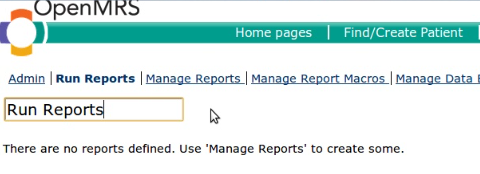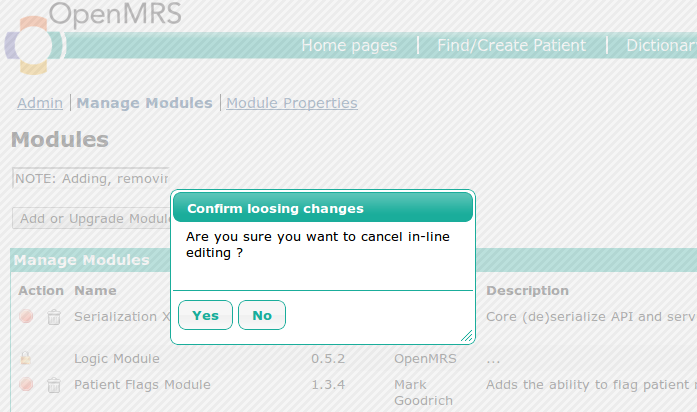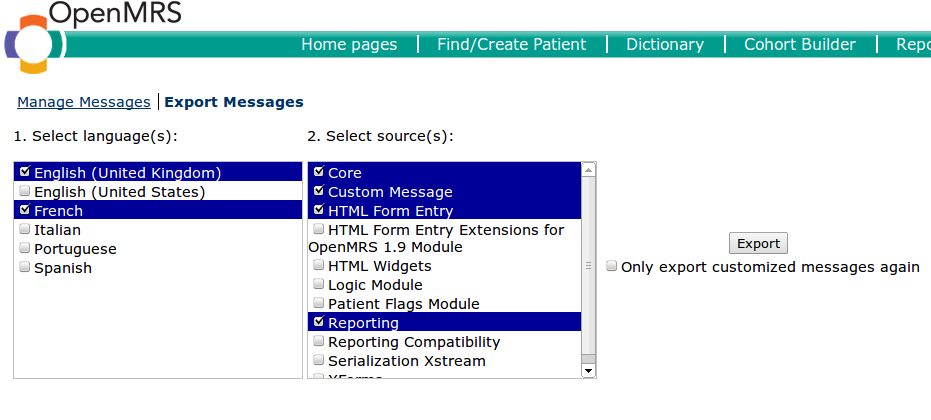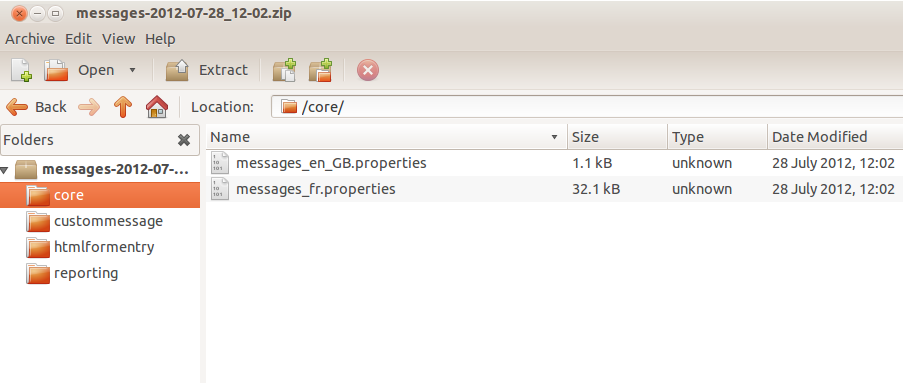Starting with v1.3 we're providing in-page translation capabilities for other modules. In-line translation edit can occur for any OpenMRS module that uses openmrs:message tag for rendering text on their jsp pages. Basically, there is nothing special with using in-page translation capabilities for other modules, just toggle on translate mode (how to do it you may read here) and start editing by mouse clicking on text message. It becomes in-line editable form with input for entering text, fill your translation into that input field and submit it using Enter key.
Also with 1.3 version of module you'll never loose in-line translation, that you are doing at the moment, by accidentally clicking outside the in-line input with text. Module will look if you already changed the text message within in-line input field. And if you really did, it will show the confirmation dialog like follows:
And if you click Yes, it will discard in-line edit. If you select No, it brings you back to input field. Take into account that you may press Esc key which works as if you hit No button_._
Once you've start in-page customization of text messages on your module pages you can export customized translations, which you've already done so far. Just simply follow to module admin page for exporting customization and:
- Select the language (or even languages) for which you'd want to export translations,
- Select the source (core vs. one of the installed modules, or both in meaning that multiple selection is also possible for the sources list)
- Choose the type of export. Either to only export customized messages or to export all known messages, whether they come from a properties file, web page, or customizations in the database. By default export of all know messages is implied.
- Click Export button
If you're selecting single language and single source then output will be given as properties file with name specified in the next format: messages_[language-code].properties (for example, messages_fr.properties). If you're selecting for multiple languages and/or multiple sources, then output will be represented as multiple properties files in a ZIP file with each module-specific property file under a folder with source ID as name as it shown on snapshot below:
To read the complete list of features, available with current release, please, have a look at Release Notes section on main module page.
Screenshots for a previous version release can be found here.