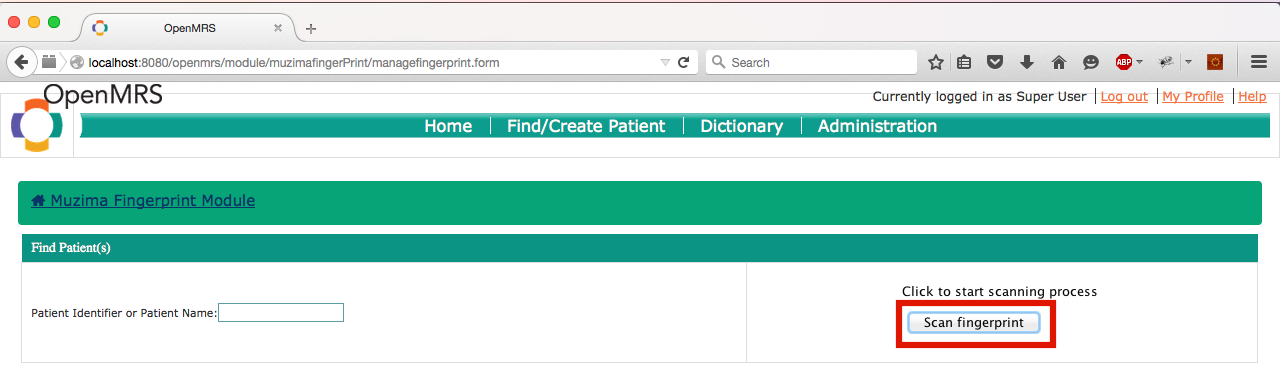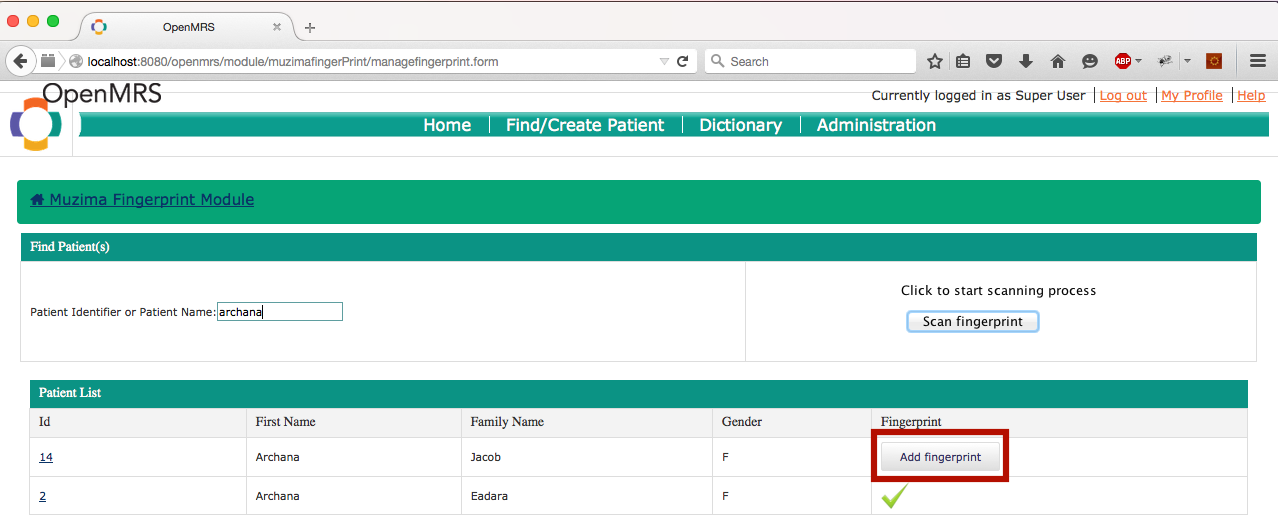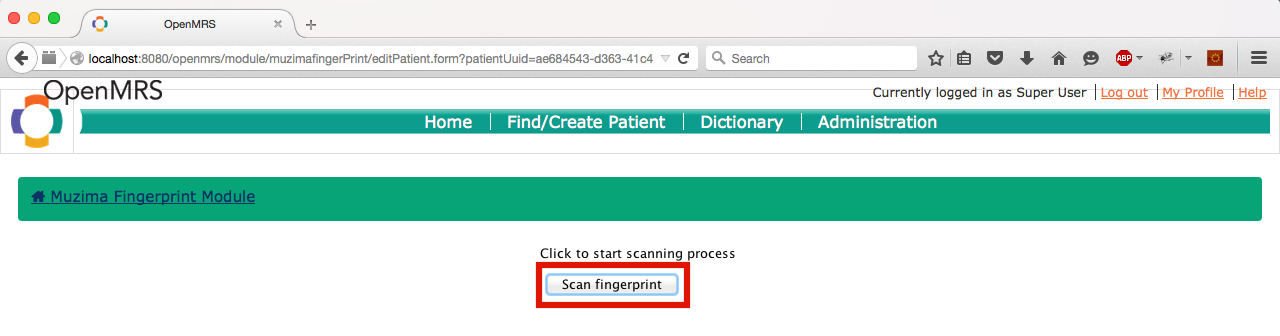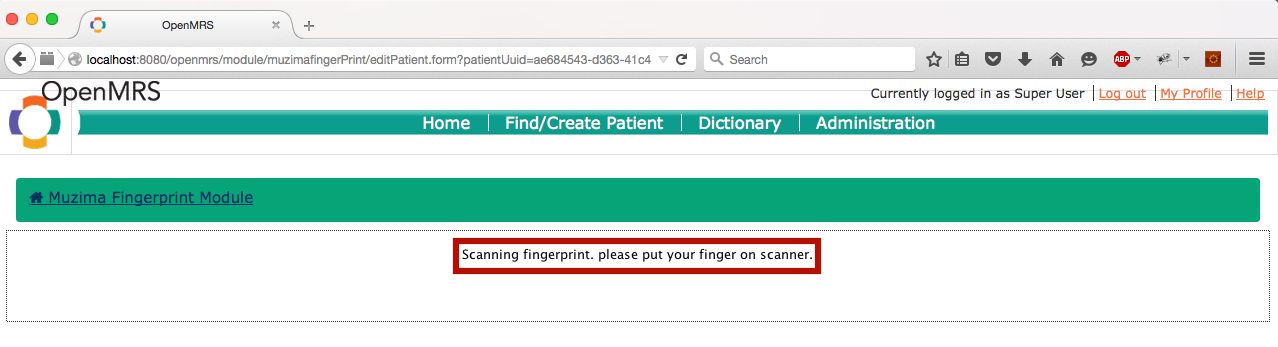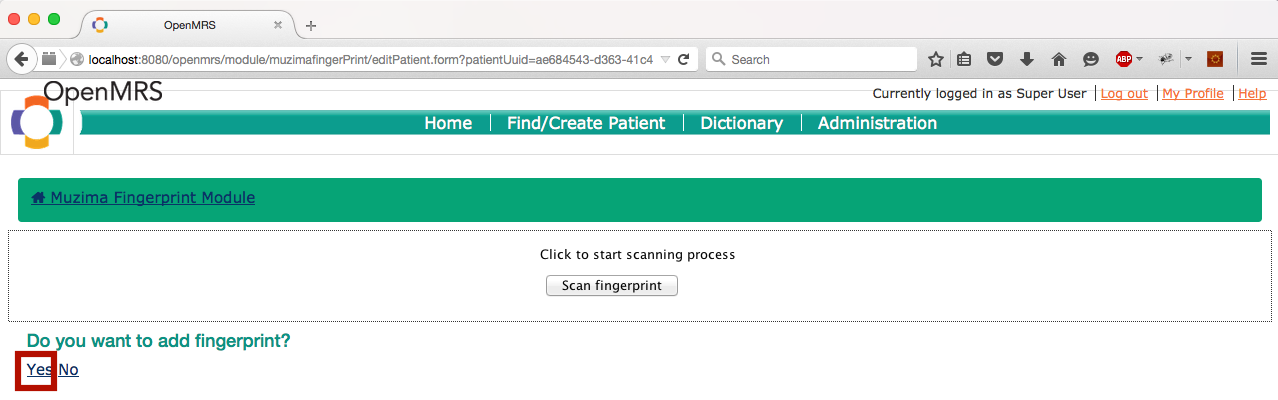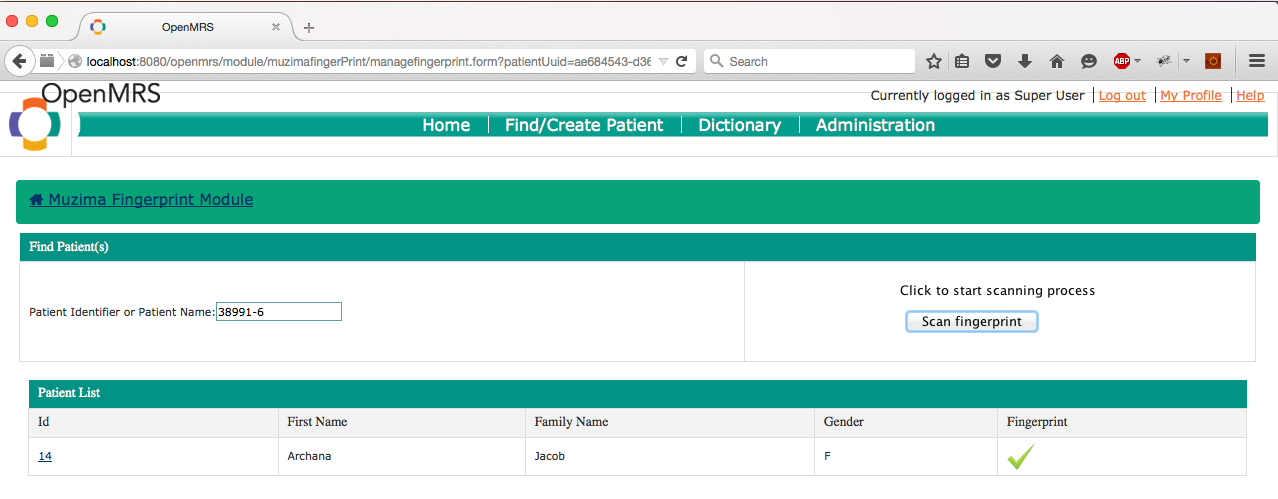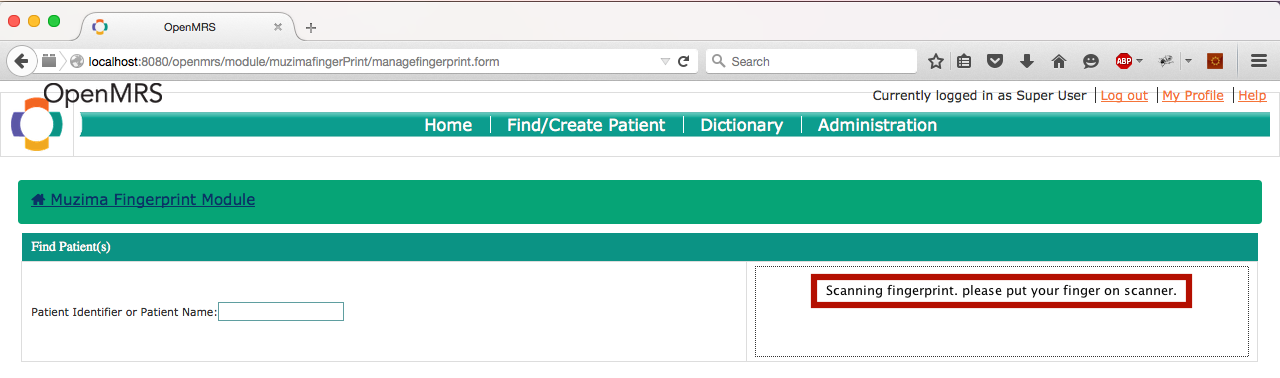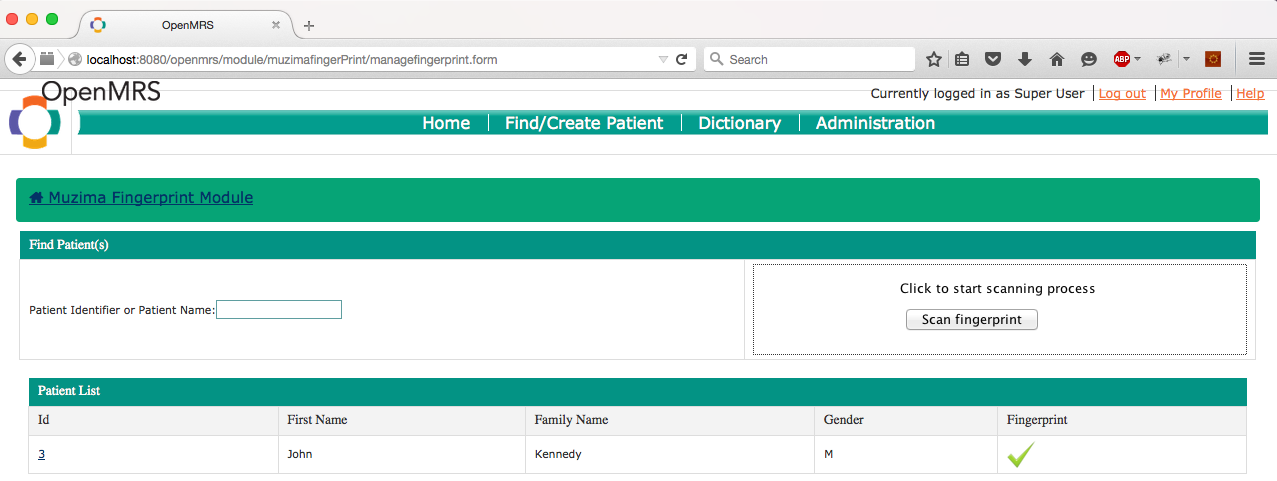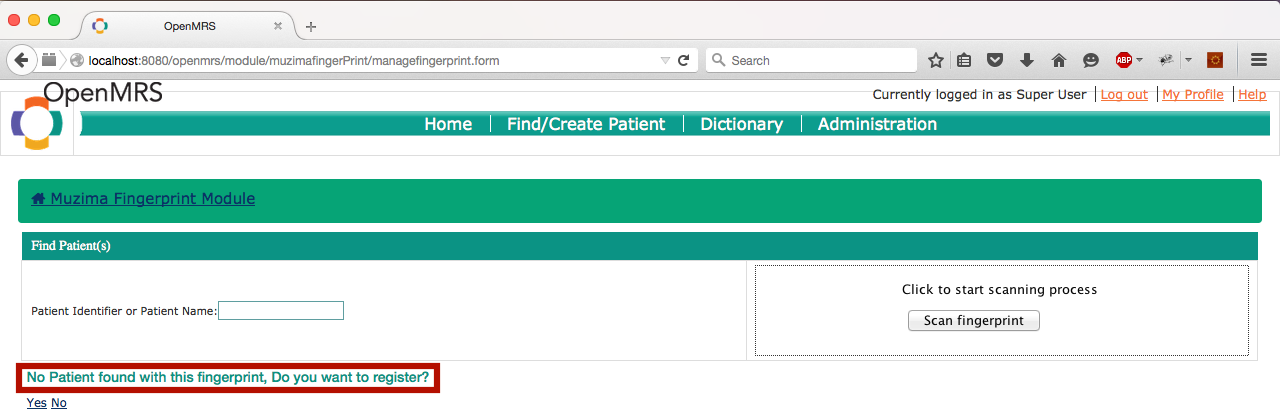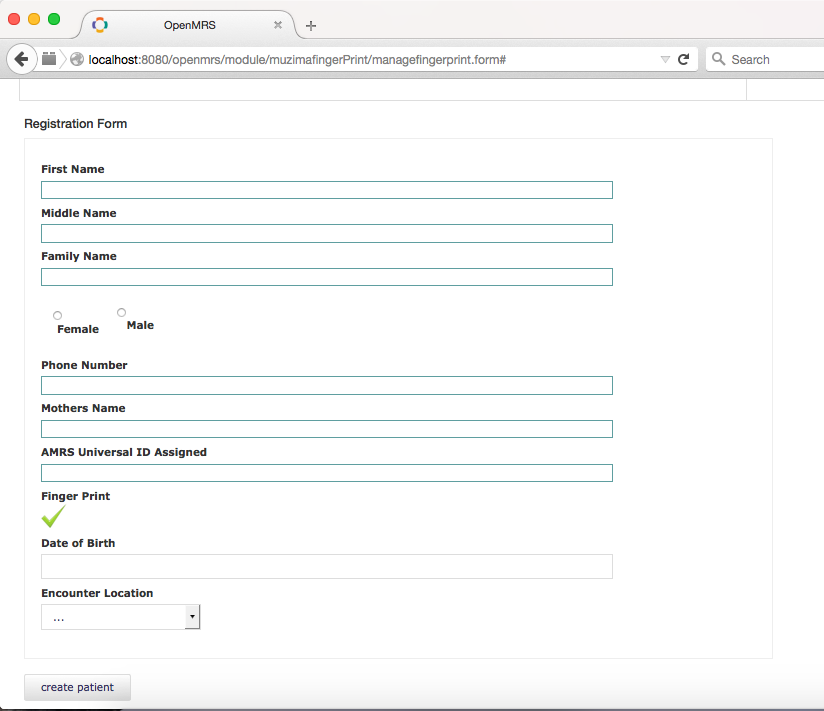mUzima fingerprint module workflow
1: Home page: Search patient by name, identifier or fingerprint
2: Search any patient by their name or identifier from the textbox
2.1: Click on "Add fingerprint" button to add fingerprint to existing patient
2.2: In the new page click on Scan fingerprint to start scanning process
2.3: Once the message "Scanning fingerprint. please put your finger on scanner." appears, place the finger
2.4: Once scanning is completed, the fingerprint can be added to patient
2.5: The updated patient is then shown
3: Search any patient by clicking on the "Scan fingerprint" button
3.1: After clicking on the button, scanning process starts. This is indicated by the message "Scanning fingerprint. please put your finger on scanner."
3.2.1: If a patient exists with the fingerprint, the details are shown
3.2.2: If no patient exists with the fingerprint, option to register the patient is provided
3.2.2.1 Click yes to register the patient using registration form